How to Stop Sharing Location Without Notifying iMessage in 2023
In this guide, we will walk you through effective methods to ensure your location remains private on iMessage. With the increasing concern about data privacy and security, it is crucial to take control of your location-sharing settings on messaging apps like iMessage. By following the steps outlined below, you can stop sharing your location without notifying iMessage and protect your personal information from being inadvertently exposed.
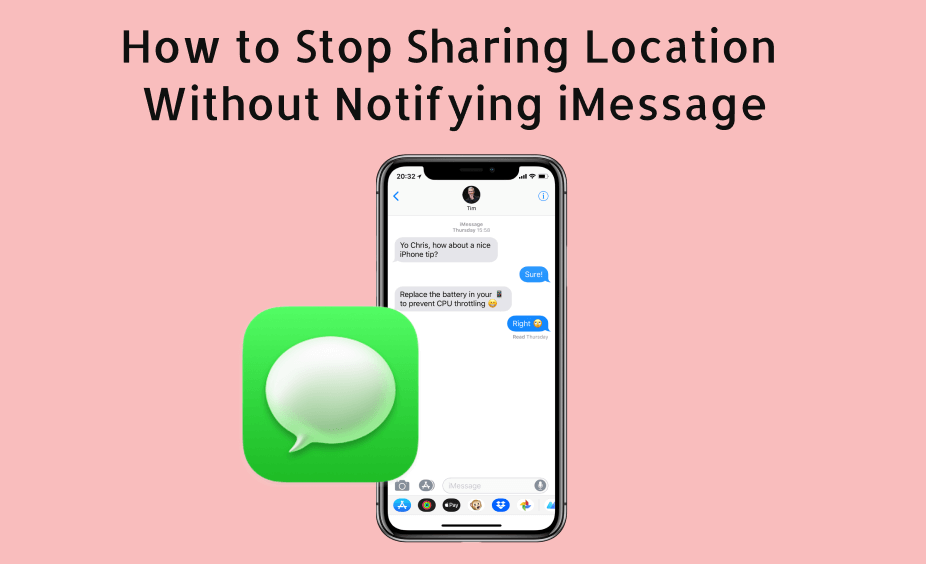
In this article:
Why You Should Stop Sharing Location Without Notifying iMessage
Before we delve into the solutions, let's understand the significance of safeguarding your location privacy on messaging apps:
- Protecting Personal Safety : Sharing your real-time location without your knowledge can potentially compromise your personal safety. By preventing location-sharing without notifying, you reduce the risk of malicious individuals tracking your movements.
- Preventing Unwanted Surveillance : Unauthorized location sharing can lead to unwarranted surveillance, affecting your privacy and peace of mind. Taking control of your location settings ensures you only share your whereabouts with trusted contacts.
- Mitigating Location-based Threats : Cybercriminals can exploit location data to carry out crimes like stalking or burglary. By stopping location sharing without notification, you minimize the possibility of becoming a target of such threats.
So, can we stop sharing location without notification via iMessage?
The answer is yes, next we will guide you how to stop sharing without notifying on iMessage
4 Methods to Stop Sharing Location Without Notifying iMessage
iMessage is a handy messaging platform for iOS and iPadOS users, but sometimes you might want to stop sharing your location without reminding others. Now, we'll explore various techniques to stop sharing your location on iMessage without notifying the other party. You can protect your privacy by changing your location with one click using Location Spoofer.
Method 1: Turn on Airplane Mode
One of the easiest ways to stop location sharing on iMessage without any notification is to activate airplane mode. When airplane mode is enabled, all wireless communication, including location services, is disabled. The operation method is as follows:
- click settings
- Near the top of the screen, you'll see Airplane Mode. Tap to turn on airplane mode.
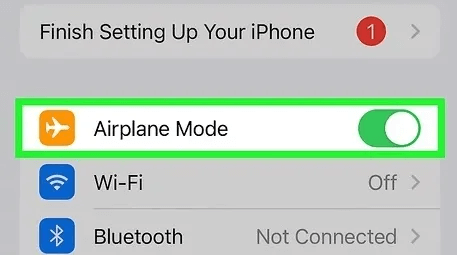
Once Airplane Mode is activated, iMessage will not be able to share your location with others, and no notification will be sent to the recipient.
Method 2: Turn off Location Services for iMessage
If you prefer a more selective approach, you can specifically disable iMessage's location services. This way, you can continue to use other apps that rely on location while turning off iMessage location sharing.
- Go to Settings on your iPhone or iPad.
- Scroll down and select Privacy > Location Services.
- Scroll through the list of apps to find iMessage and tap it.
- Select the "Never" option for location access. This prevents iMessage from accessing your location data.
Method 3: Stop sharing your location on Find My
Find My is an Apple service that lets you locate your device and share your location with friends and family. If you have location sharing enabled through Finder, here's how to stop sharing your location without notification:
- Open the Find My app on your device. Tap on the “People” tab.
- Find your contact name in the list of people you've shared your location with and select it.
- Click "Stop sharing my location". This will stop location sharing immediately without further notice.
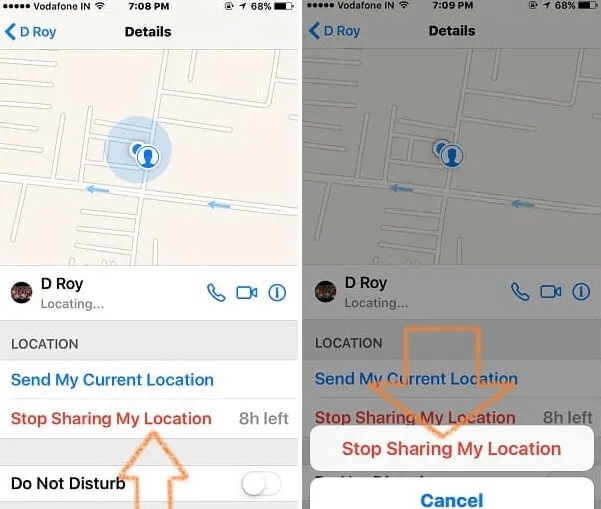
Method 4: Use another iOS or iPadOS device as your location
This method is a little more complicated, but allows you to set a different location for iMessages without notifying others. You can do this by using a secondary iOS or iPadOS device with Location Services enabled and linked to your Apple ID. That's it:
- On the Apple device that will be your location, tap Settings > Apple ID
- Click Find My.
- Tap "Use this iPhone or iPad as my location.
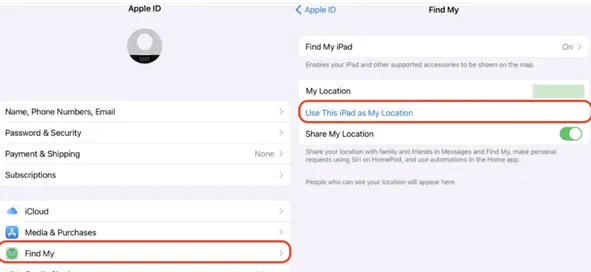
Now, on your main device, open iMessage and share your location as usual. It will show the location of the assistive device instead of your actual location.
Best Way to Stop Sharing Location Without Notifying iMessage[1-Click Solution]
If you're looking for a hassle-free, one-click solution to stop sharing your location on iMessage without notifying others, iRocket LocSpoof
is a great option to consider.
iRocket LocSpoof is a cutting-edge location spoofer designed to give users complete control over their location sharing on iMessage. With its user-friendly interface and seamless functionality, iRocket LocSpoof allows you to stop sharing your real location by changing your location without sending any notifications to recipients, keeping your privacy intact.

Highlights of LocSpoof:
- Seamlessly teleport your GPS location to any place in the world.
- Take complete control of your GPS location with 360-degree movement.
- Compatible with all location-based apps, including Facebook, Pokémon GO, Snapchat, and Find My.
- Compatible with both iOS and Android devices. (Including iPod/iPad)
- Enjoy a free trial accessible to all users.
1270213 Users Downloaded
To change geolocation on your iPhone or iPad using LocSpoof, follow these steps:
Step 1. Connect your iPhone or iPad to your PC. Launch LocSpoof and click on the "Start" button.

Step 2. In the upper right corner, select "Teleport Mode" or use the multi-spot mode to simulate a route. Type the destination in the search bar and simply click the "Move" button to teleport to the new virtual location.

Launch the Maps app on your phone to verify your current location. Once confirmed, you can use this new location across all of your applications.
FAQs About Stop Sharing Location Without Notifying iMessage
1 Can I stop sharing my location on iMessage without others knowing?
Yes, you can stop sharing your location on iMessage without notifying others. By adjusting your location sharing settings or using iRocket LocSpoof, you can maintain your privacy without sending any notifications.
2 Will the other person be able to see my previous shared locations if I stop sharing without notifying?
No, if you stop sharing your location without notifying on iMessage, the other person will not be able to view any previous shared locations. Once you disable location sharing, your real-time location information is no longer accessible to them.
3 Can I still see the other person's location if I stop sharing mine on iMessage?
Yes, you can still see the other person's location even if you stop sharing your own on iMessage. Stopping your location sharing does not affect your ability to view their shared location if they have enabled it.
Conclusion
In conclusion, controlling your location privacy on iMessage is critical to protecting your personal information and keeping you feeling safe in the digital world. By implementing the methods discussed in this article, you can stop sharing your location without notifying others, keeping your privacy intact.
Among the various options available, iRocket LocSpoofstands out as a powerful and user-friendly solution to achieve location privacy without causing any disruption.
Download iRocket LocSpoof today and take control of your location privacy like never before.

