5 Ways to Fake Location on Snapchat Map in 2024.
Snapchat Maps is an exciting feature that allows users to share their real-time location with friends, providing a unique way to stay connected. However, some users may be curious about how to fake their location on Snapchat maps for various reasons, such as to protect their privacy or to play harmless pranks on friends. In this article, we will provide a comprehensive step-by-step guide on how to fake location on Snapchat maps.
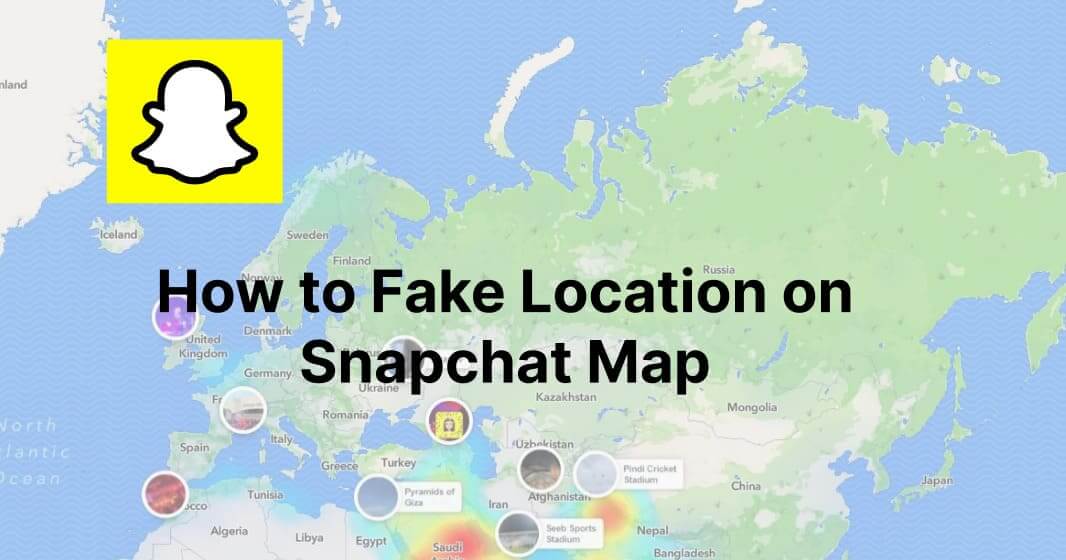
In this article:
- Part 1. How Does Snapchat Map Work?
- Part 2. 5 Effective Ways to Fake Location on Snapchat Map
- 1. Easily Fake Location on Snapchat Map [iOs & Android]
- 2. Cydia App (iOS Jailbreak)
- 3. Xcode (For iOS Only)
- 4. Fake GPS location (Lexa)
- 5. Fly GPS(For Android)
- Part 3. How to Hide Location on Snapchat Map?
Part 1. How Does Snapchat Map Work?
Snapchat Map utilizes your smartphone's GPS functionality to track and display your location on a map in the Snapchat app. When you open the app and zoom out, the map shows a broader view, highlighting areas where your friends have recently shared their locations. Users are represented by their Bitmoji avatars or, if they choose, a generic Snapchat ghost icon. If your Snap Map is not working, you can find solution in How to Fix Snap Map Not Working?
Why Do You Need to Fake Snapchat Map Location?
While Snapchat Maps offers a novel way to share real-time locations with friends, some users may be hesitant to reveal their whereabouts for a variety of reasons. In some cases, you may find yourself needing to fake your GPS location on Snapchat maps. Let's explore some scenarios where faking your location becomes relevant and useful:
- Protect Privacy and Security: Privacy is a top concern for many users in the digital age. You may not want to share your precise location on Snapchat Maps to prevent the potential risk of revealing your whereabouts to a wider audience.
- Surprise birthday gift: Consider a heartwarming scenario where a spouse wants to plan a surprise birthday gift for their partner. Faking their GPS location on a Snapchat map can help create a delightful illusion, convincing their partner they're home while sneakily picking up that special gift.
- Explore new connections: When you're planning to move to a new city or location, making new friends can be both exciting and challenging. Fake your Snapchat map location provides temporary privacy, allows you to socialize with confidence, and gradually reveals your true location as you build trust with new friends.
Part 2. 5 Effective Ways to Fake Location on Snapchat Map
Next we will introduce you 5 ways to fake Snapchat location, please read on and come with us. If you'd like to learn how to fake your location on other dating apps like Tinder, you can read How to Change Location on Tinder.
1 Easily Fake Location on Snapchat Map [iOs & Android]
Are you looking to add an element of fun and privacy to your Snapchat experience? With iRocket LocSpoof, faking your location on the Snapchat Map has never been easier! Compatible with all location-based apps, including Facebook, Pokémon GO, Snapchat, Hinge and Find My, this user-friendly app allows you to fake your location effortlessly.

- Highlights of LocSpoof:
- Seamlessly teleport your GPS location to any place in the world.
- Take complete control of your GPS location with 360-degree movement.
- Compatible with all location-based apps, including Facebook, Pokémon GO, Snapchat, and Find My.
- Compatible with both iOS and Android devices. (Including iPod/iPad)
- Enjoy a free trial accessible to all users.
1307697 Users Downloaded
Fake Snapchat map location with one click for both iOS & Android:
For iOS Users
To change geolocation on your iPhone or iPad using LocSpoof, follow these steps:
Step 1. Connect your iPhone or iPad to your PC. Launch LocSpoof and click on the "Start" button.

Step 2. In the upper right corner, select "Teleport Mode" or use the multi-spot mode to simulate a route. Type the destination in the search bar and simply click the "Move" button to teleport to the new virtual location.

Launch the Maps app on your phone to verify your current location. Once confirmed, you can use this new location across all of your applications.
For Android Users
To change geolocation on your Android device using LocSpoof [Apk Version], follow these steps:
- Download and install iRocket LocSpoof [APK Version] on your Android device.
- Choose your desired location by typing or clicking on the map to select a location (e.g., from LA to New York).
- Now, your Android device will consider you are in the new location, including all the apps on your device.
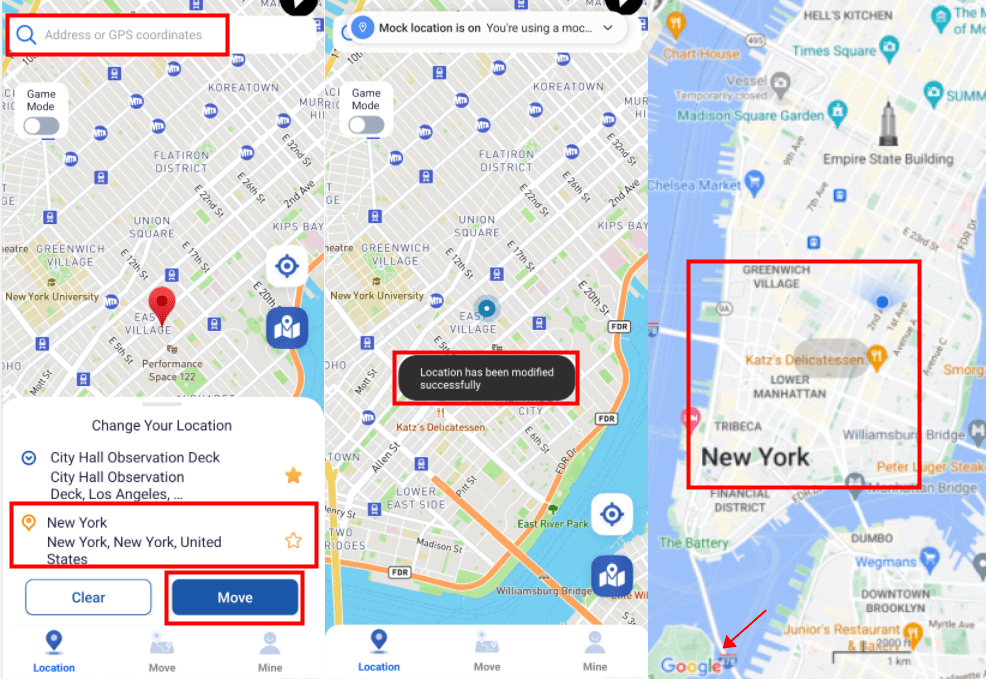
2 Fake Location on Snapchat Map Using Cydia App (iOS Jailbreak)
Before you can use a Cydia app to change GPS location on Snapchat, you'll need to jailbreak your iOS device. Jailbreaking grants you access to the device's root files, enabling you to install third-party apps and tweaks not approved by Apple.
If your iPhone/iPad is not jailbroken, try iRocket LocSpoof to fake Snapchat map location.
Once you've jailbroken your iOS device, follow these steps to change GPS location on Snapchat Map:
Step 1: Download Snapchat++ IPA and Cydia Impactoron on your iPhone. Then connect your iPhone to your computer.
Step 2: Load Cydia Impactor and let it find your device.
Step 3: Drag and drop the IPA into Cydia Impactor. Then enter your iTunes credentials.
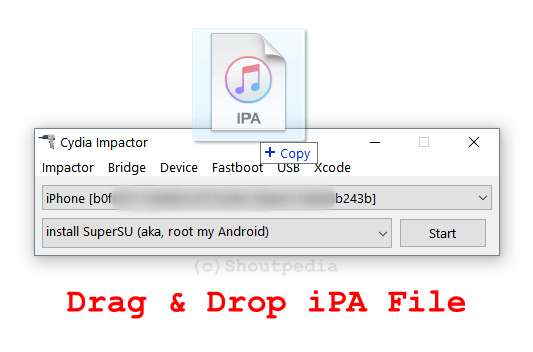
Step 4: Go to"Settings" >"General" >"Profile and Device Management" to verify the app is now installed on your iOS device.
Step 5: Find your iTunes account. Click Trust.
Step 6: Once the app is installed, click on the location icon in the upper right corner. Select your preferred location and click Confirm.
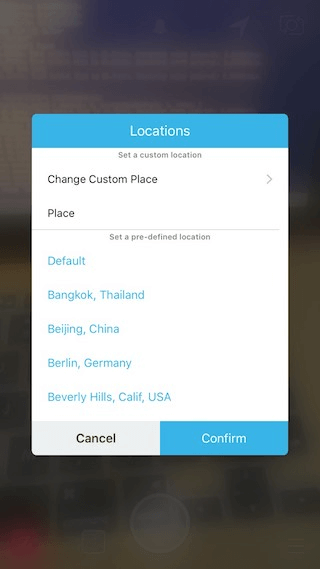
All right! Now your location on Snapchat has changed.
If you encounter any errors when running an application, usually closing it and waiting for them to go away will resolve the issue.
3 Fake Location on Snapchat Map with Xcode (For iOS Only)
Another way for iOS users to achieve this is by using Xcode, a development tool provided by Apple.
The method described below involves using Xcode and does not require jailbreaking your iOS device. You'll need an iOS device running iOS 12 or later and a Mac computer.
Step-by-step guide to fake location on Snapchat using Xcode:
Step 1: Download Xcode from the Apple store. Once opened click Create a new Xcode Project.
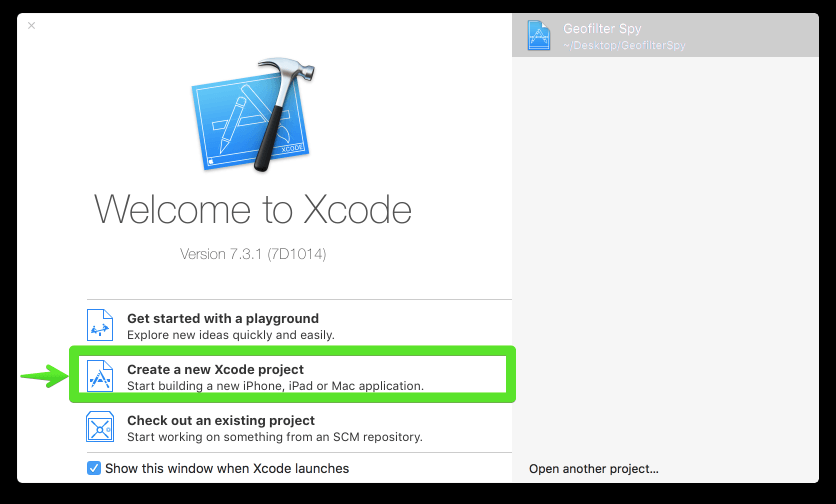
Step 2: Select Single View Application and name it anything you like.
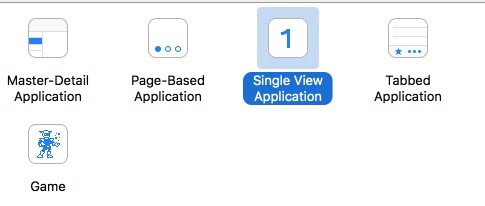
Step 3: Click Next and save it to disk. Click Create.

Step 4: If you see a"No matching profile found" warning, click Fix issue. If not, go to the next step.
Step 5: After plugging your iPhone into your Mac, click on"Device Type" in the upper left corner of the window
Step 6: You should see a scrolling list, click on Your Device .
Step 7: After unlocking the device, go to the" Debug " menu in Mac's menu bar and hover over"Simulate Location".
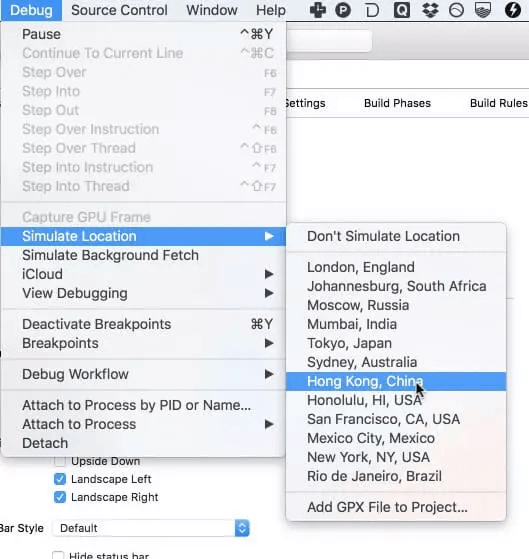
Step 8: You will see a list of locations and an option to add a GPX with a custom location. Select the city you want.
Now your iPhone's location will magically be in the city of your choice! You can close Xcode and verify this in Maps.
4 Fake Location on Snapchat Map with Fake GPS location (Lexa)
A Fake GPS APK is a third-party application that allows users to modify their device's GPS location, effectively changing the location displayed on various location-based apps, including Snapchat Map.
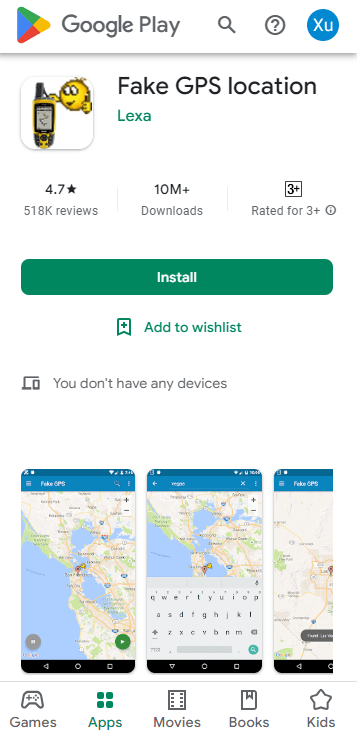
Step-by-step guide to fake your location on Snapchat with a Fake GPS APK:
Step 1. Visit the Google Play Store and Download the Fake GPS Location App
Step 2. After installing and launching, click"Enable Mock Locations". The app will redirect you to"Developer Options".
Step 3. Click the Search icon to find your favorite location. Alternatively, you can easily double-click on the map of your preferred destination to select a location.
Step 4. Click the"Play" button and the fake location will be activated immediately.
Now, you have faked your location. Just open the Snapchat app on your device and continue using it. If you want to get back to your real location, you have to stop fake GPS location app.
5 Fake Location on Snapchat Map with Fly GPS(For Android)
Fly GPS is a location spoofing app for Android devices. It allowed users to modify their GPS location, effectively faking their whereabouts on various location-based apps, including Snapchat maps.
Fly GPS may not be compatible with the latest Android versions You can change location with iRocket LocSpoof.
Before starting, you need to prepare:
1. An Android device with an OS version compatible with Fly GPS.
2. Enable"Unknown sources" in your device's security settings to install apps from third-party sources.
Step-by-step guide to change GPS location on Snapchat with Fly GPS:
Step 1. After the app is successfully downloaded, scroll down the notification bar and tap the app file and a message preventing the installation will pop up.
2. Click Settings > tap the Unknown sources checkbox. The following screen will appear in the"Unknown Sources" popup.
3. Make sure the box is marked Enabled with"Allow this only installation". Finally, tap"OK" > click the"Install" button.
Part 3. How to Hide Location on Snapchat Map?
If you're looking to turn off location sharing on Snapchat, here's a guide to help you ensure your privacy:
Step 1. Open Snapchat Settings >"Who can..." >"See my location".
Step 2. From the options presented, select"Ghost Mode" to allow you to hide the location from anyone.

Also, choose how long you want to hide. Other options can be up to you to share location with some selected friends.
You can also revoke Snapchat's access to your GPS location by revoking Snapchat's access to your GPS location on your iPhone in the Settings > Privacy > Location Services > Never allow Snapchat access to your location section.
Conclusion
Faking your location on Snapchat can be an exciting and practical way to enhance your Snapchat experience. By following the steps outlined in this comprehensive guide, you can effectively change your location and access location-specific filters and tags.
If you want to easily change your location on Snapchat map with 1 click, we recommend iRocket LocSpoof.
Download iRocket LocSpoof now and start exploring the endless possibilities of Snapchat's location features!

