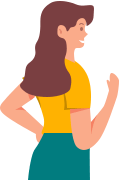User Guide of iRocketVPN
1. Connection Part
Step 1:Launch iRocketVPN on Your PC
Install and launch iRocketVPN, then the program will select the recommended network node by default.

Step 2:Register and Log in to a VPN Account
Register and log in to a VPN account, and click the "Quick Connect" button. Then it will connect to default recommended nodes.
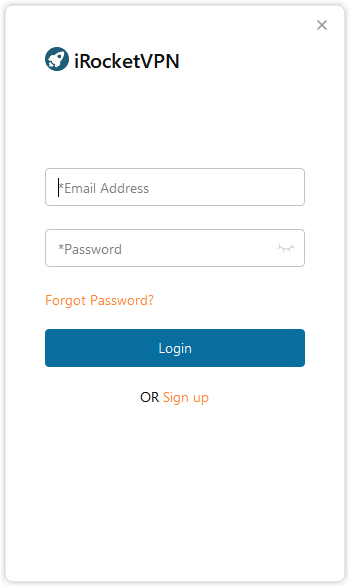
Step 3: Successfully Connect to Network
After successfully connected, your current node has been modified to the virtual location of the recommended node.
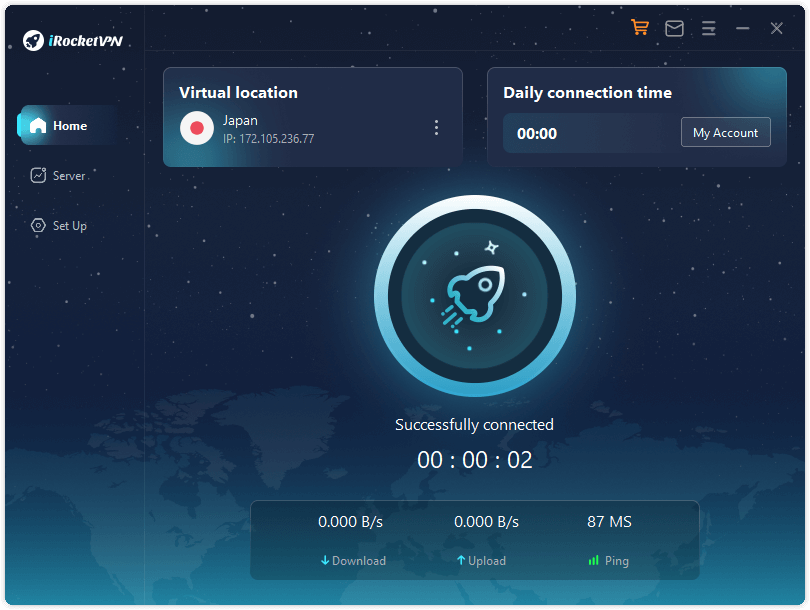
Note:
If a large number of people connect to the same node, the server may be overloaded. Please switch to a new node if the network cannot be accessed or the speed is slow.
Now, you can start previewing the sites you want to visit! There is no need to worry about your IP leaking at this moment, and others will not be able to track your preview content.
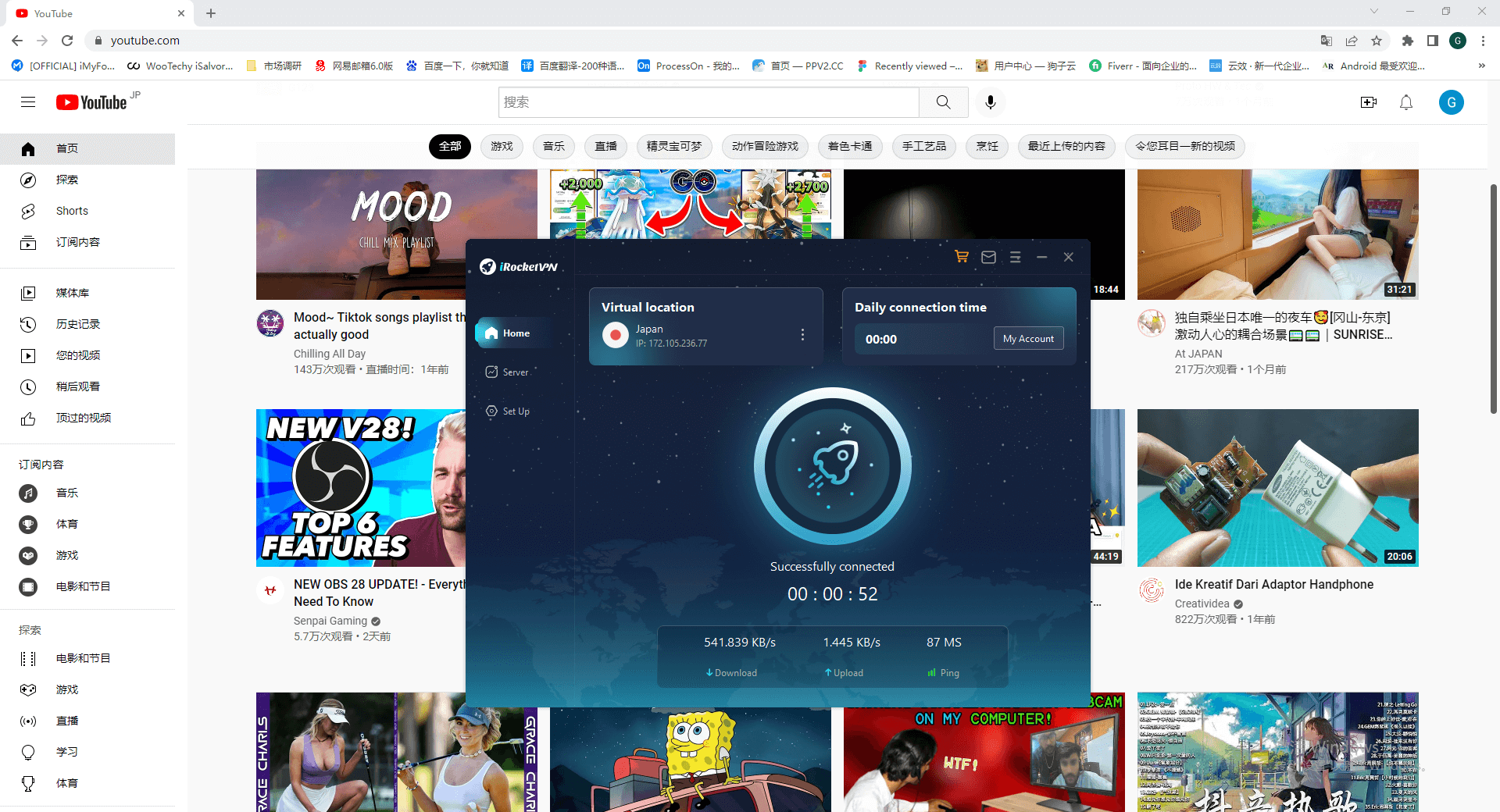
2. Server Part
Step 1: Choose Nodes in the Server Page
You can choose to connect to any nodes in the server interface.
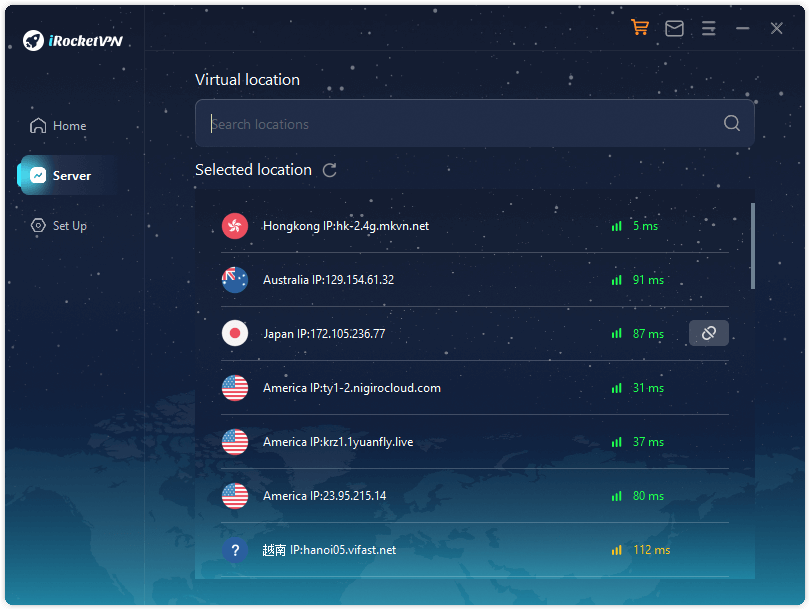
Step 2: Search for Nodes in the Server Page
You can also search for the regional nodes that you want to connect to in the server interface.
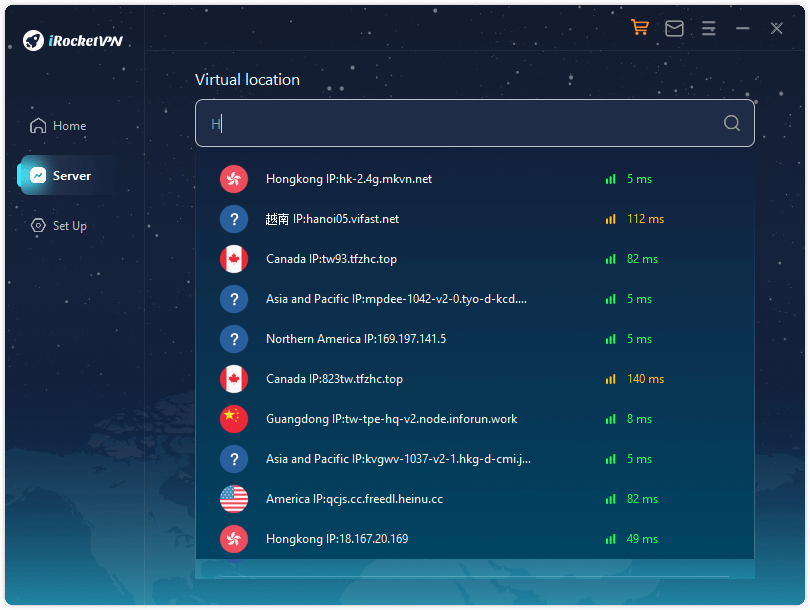
Note:
You can give us feedback if there is no node information in the area you need. We will build a network node in this area as soon as possible.