Learning how to change location without VPN services can be very important for a variety of reasons. Perhaps you want to access geo-locked content to another country you don't live in or make sure all those critical business documents you send are kept safe from prying eyes.
Whatever the reason, keeping your private life private in the online world is a massive challenge. But what if you don't have a VPN? Don't worry; you can still change your location without one.
Our goal will be to quickly explain the options you have available as well as the benefits of changing your location data. Let's jump in!
Part 1. Benefits and Importance of Changing Location
Privacy and Anonymity: Changing your IP address or using a fake IP allows you to surf the internet anonymously. This can be beneficial for protecting your privacy and sensitive information from being tracked or accessed by third parties. It helps prevent online surveillance, targeted advertising, and potential cyber threats.
Personal Freedom: Changing your location can be advantageous when you want to maintain privacy or keep your whereabouts confidential. By changing GPS location on your iPhone & Android, you can prevent others from easily monitoring your movements via apps like Find My and Life360. This can be particularly useful if you value your privacy, want to keep your activities undisclosed, or if you're concerned about your personal security.
Enhanced Gameplay: In certain location-based games like Pokémon GO, changing your location can provide advantages in gameplay. By spoofing your GPS location, you can explore different areas virtually, access exclusive features, and catch Pokémon that might not be available in your current location. It adds an extra layer of excitement and exploration to the gaming experience.
Increased Dating Options: Changing your location on dating apps like Bumble, Tinder, and Grindr can open up more opportunities to connect with a wider range of people. If you're in a less populated area or looking for specific preferences, changing your location can help you find potential matches in different cities or regions. It broadens your dating pool and increases the likelihood of meeting someone compatible.
Part 2. How to Change Location for iPhone& Android
Use GPS Spoofing Apps for iPhone [No Jailbreak]
There are multiple GPS spoofing applications that utilize the built-in GPS capabilities of iPhones to modify location data. These apps offer users user-friendly interfaces to choose their desired location and simulate movement, successfully tricking apps and services that rely on GPS information.
One of the highly sought-after iPhone location spoofers is LocSpoof by iRocket, which stands as a top GPS location changer in the market. It also includes a GPS Joystick for iOS, enabling flexible location adjustments using the keyboard.
Key Features of Location Changer LocSpoof

75.000.000+
Downloads
Seamlessly teleport your GPS location to any place in the world.
Take complete control of your GPS location with 360-degree movement.
Compatible with all location-based apps, including Facebook, Pokémon GO, Snapchat, and Find My.
Compatible with both iOS and Android devices. (Including iPod/iPad)
Enjoy a free trial accessible to all users.
Step 1. Download and install iRocket LocSpoof onto your computer. Then connect your phone to your computer through a USB cable or WIFI connection as prompted.

Step 2. Click on the map or enter your desired location in the search bar. Use the Move button to select the location. You can also utilize the Teleport mode to plan and move to anywhere in the world.

LocSpoof supports the creation and simulation of two-point routes and multi-point routes to enable devices to simulate route movement. Simply Click on Move and you are good to go!
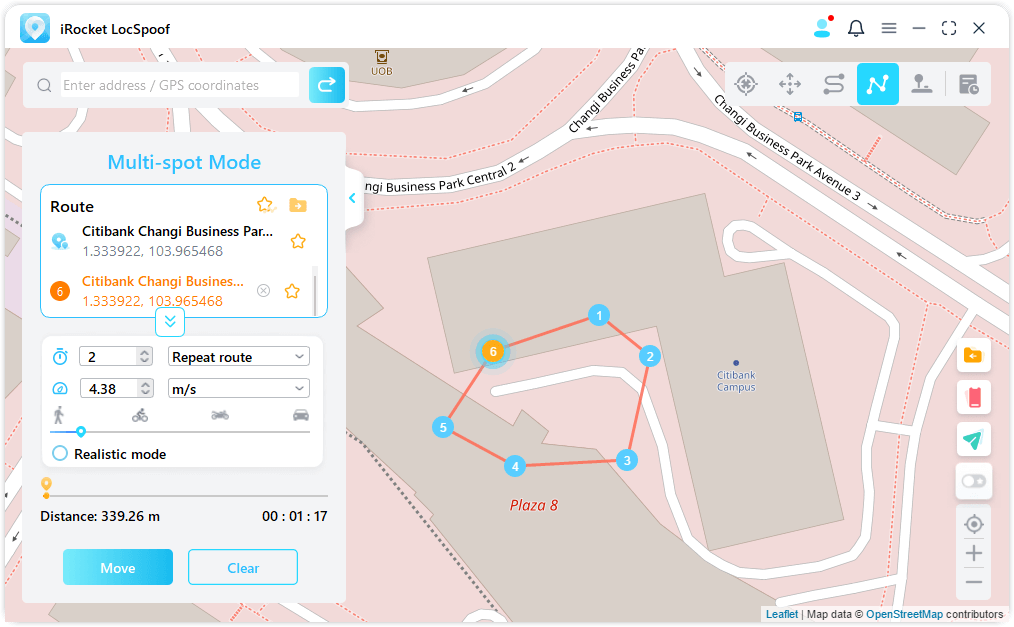
LocSpoof offers comprehensive location control features, including 360-degree movement using your keyboard, the ability to create custom routes, simulate GPS movement, and flexible speed selection.
Part 3. How to Change Location on PC Without VPN
Now that we understand the importance of how to change location on PC without VPN, let's get into the actual processes you need to try to make this happen. Most of the methods you'll use will be simple enough for anyone, while others might take some training or trial and error.
Method 1: Using Browser Extension
Browser extensions are software programs that add features and functionalities to your internet browser of choice. That could be something like making online shopping more accessible or hiding your location without a VPN.
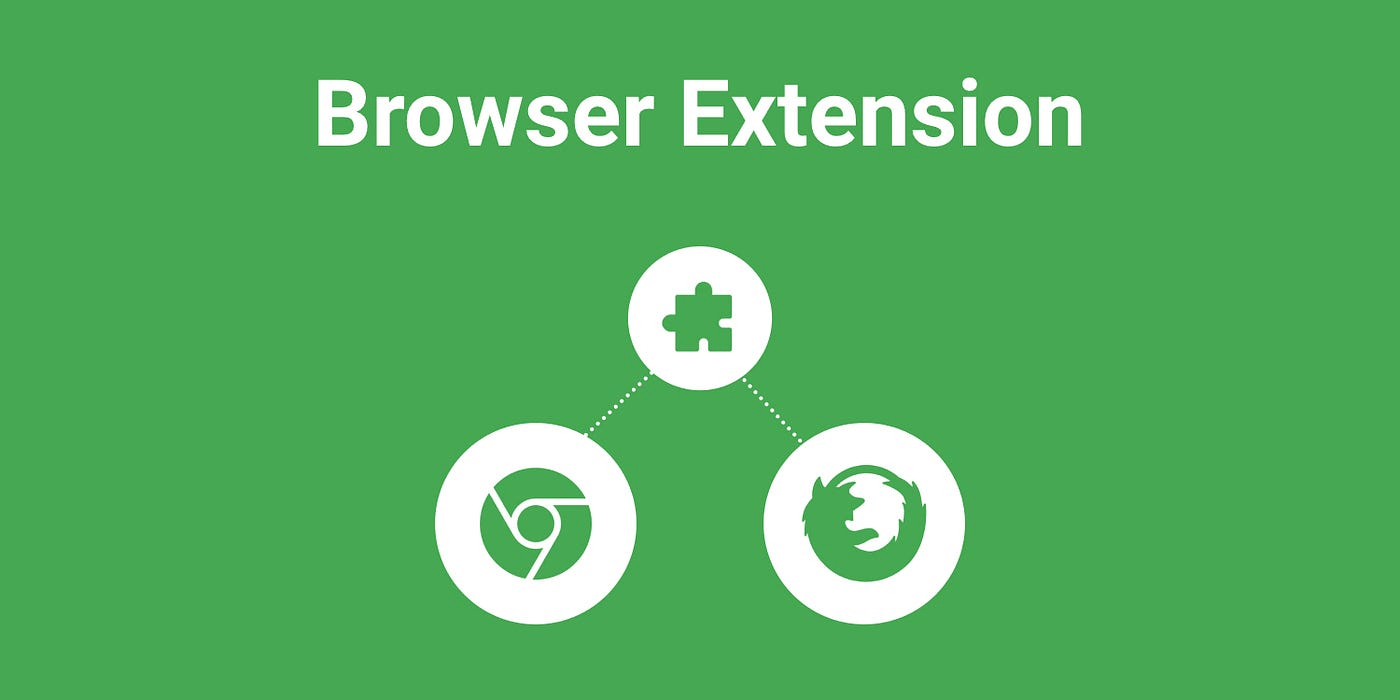
One of the most significant benefits of using various browser extensions for changing location data is that they are easy to use. Additionally, most browser extensions are free or relatively low-priced, so you don't need to worry about paying for an expensive VPN. Browser developers work hard to make extensions as easy to use as possible because they serve a massive clientele base ranging from 5 to 105-year-old users.
You want to select a browser extension that offers users an easy and secure way to change the location data on a PC. In addition, they should be lightweight and user-friendly, so you don't experience a speed reduction when browsing your favorite blogs or online stores. It also helps if your chosen extension is compatible with all major browsers, including Chrome, Safari, Brave, Firefox, and Microsoft Edge.
Step-by-Step Guide on How to Change Location on PC without VPN:
Visit your website or extension store and download a popular extension, for example Location Guard for Chrome.
Once installed, go to Options and the Default Level to: Use fixed location.
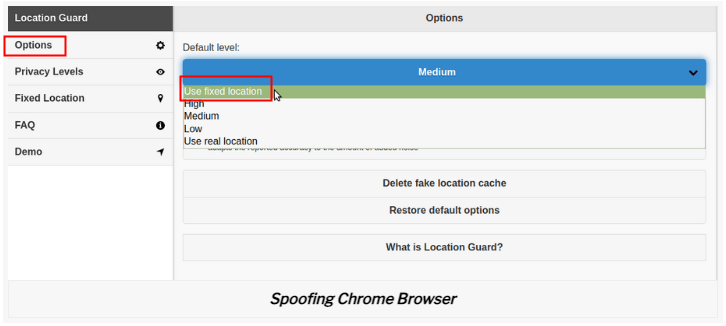
In Fixed Location, choose any location on the map and click on it to create a “place” you want to appear from.
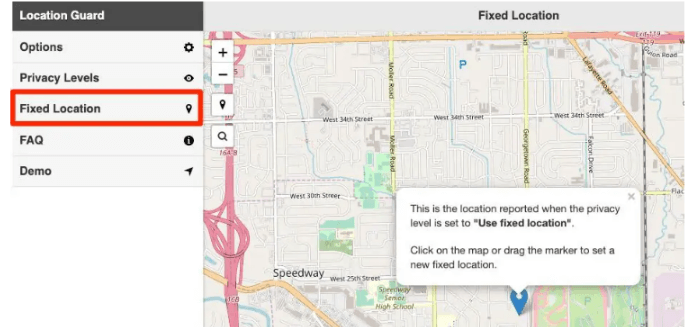
This should work for most low-level websites and Location Guard is free to use, but you may have to adjust the privacy levels depending on where you are visiting. A dating app may need more accurate location settings whereas a news website probably only needs a general area (lower privacy setting).
Method 2: Modifying Network Settings
If you're comfortable modifying your network settings, you can also change your location without a VPN. Modifying network settings is a bit more technical than using a browser extension, but it can be very effective. You will want to take your time with each step and maybe check out a few YouTube videos to ensure you complete all stages correctly. One tiny mistake can mean it no longer works or potentially harm your PC system.
It helps to get a little background. Network settings are configurations on your PC that help it connect to the internet. By modifying these settings, you can change your IP address and location because you are changing the settings you use to browse the internet. This is a free process that doesn't require a complex VPN, but that is because it can be damaging to your system if performed incorrectly.
Step-by-Step Guide on How to Modify Network Settings to Change Location on a PC:
These steps outline how you will modify your PC's default location settings. Once completed, you will see different content delivered to your browser and native stores for your operating system. Please proceed cautiously, as this could affect your settings, PC integrity, and services.
Visit your PC Settings by first clicking on the Start Menu.
Choose the Privacy option in your settings and then click on Location.
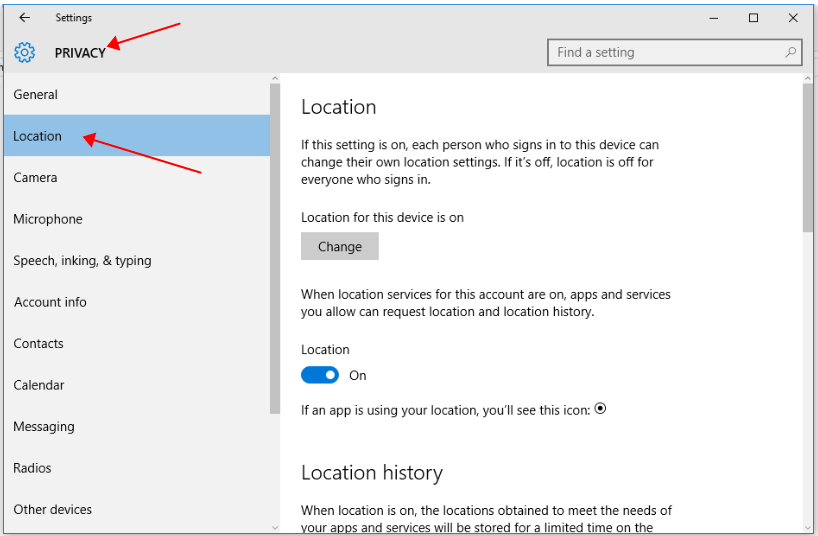
Click on Set default on the list under Default location.
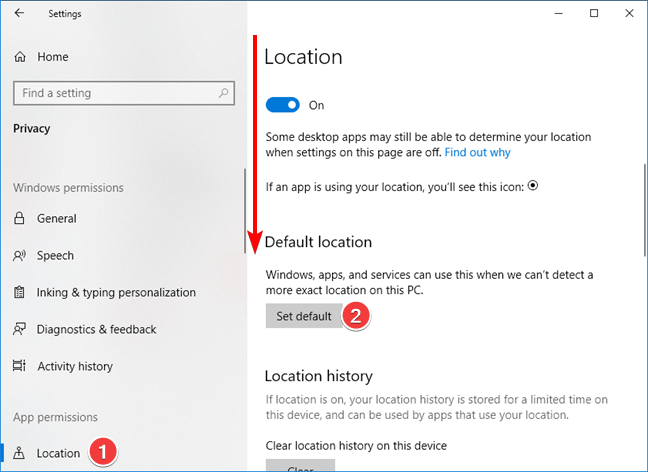
Windows maps will open, and you can change your default settings to another location by following the prompts provided.
Save, and you should be good to go.
Part 3. Best Free VPN You Can Try - iRocketVPN
A VPN is the best way to change your location for apps, games, and hiding your IP address. Other methods cannot give you the full support and most extensions only work for part of a website, specific forms, or with low level privacy restrictions. If you want true anonymity or to appear from a difference location in the world, you need a solid VPN.
With iRocketVPN, you get a powerful tool that offers users an easy and secure way to change location on PC. This is a free VPN option with unlimited bandwidth, breakneck speeds, and ever-growing international servers to ensure you never experience any downtime.
Key Features of iRocket

75.000.000+
Downloads
Military-grade encryption ensures your data remains that – just yours!
iRocketVPN has a strict no-logs policy, so you remain untraceable or have your info shared with third parties.
Effectively hide your IP address to safeguard your activity from viruses, hackers, and malware.
Includes unlimited bandwidth, lightning-fast servicers, unlimited devices, P2P support, and the ability to unblock geo-locked content.
Best of all, you can use a one-click solution with iRocketVPN. Once it is downloaded and installed, you must select your location and click connect. That's it! No other settings to mess with, so you have a hassle-free browsing experience that is safe and secure.
Conclusion
In conclusion, the ability to change location is a valuable asset in the digital landscape. With the knowledge and tools provided in this article, users can harness the power of location modification to their advantage, enabling them to access geographically restricted content, enhance privacy, and ensure a safer online experience.
Why not take advantage of the free trial of LocSpoof today? Download the app and start enjoying the benefits of location spoofing on your iPhone!
