Why Is My iPhone Location Inaccurate? Causes and Top Solutions
Welcome to our comprehensive guide on why your iPhone location may be inaccurate or incorrect. As experts in the field of iPhone troubleshooting and optimization, we understand the frustration that can arise when your device fails to provide accurate location information. In this article, we will explore the various factors that could lead to incorrect location data on your iPhone and provide practical solutions to help you resolve this issue.
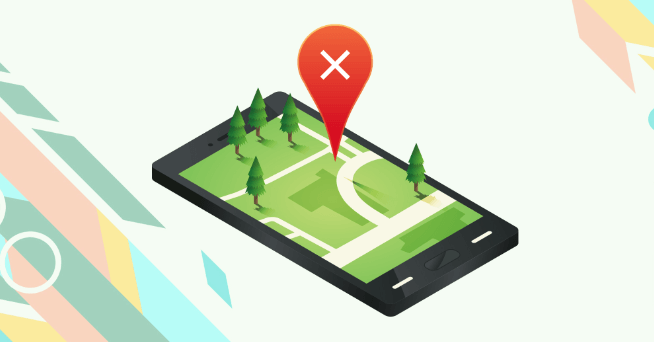
Change Location to AnyWhere in 1 Click.
In this article:
- Why Is My Location Wrong on My iPhone
- 1. Location Services Settings Are Misconfigured
- 2. Weak GPS Signal
- 3. Outdated iOS Version
- 4. Cellular Data or Wi-Fi Connectivity Issues
- 5. Location Calibration
- FAQs About Why Is My Location Wrong on My Iphone&How to Fix Them
- Easily Fix Your Wrong Location-Ultimate Guide
Why Is My Location Wrong on My iPhone
1 Location Services Settings Are Misconfigured
One common reason for inaccurate location information on your iPhone is misconfigured Location Services settings. Location Services allow apps and services on your device to access and utilize your location data. Ensuring that these settings are properly configured is essential for accurate location tracking.
To review and adjust your Location Services settings:
- Open the "Settings" app on your iPhone.
- Scroll down and select "Privacy."
- Tap on "Location Services."
- In the Location Services menu, you can customize the settings for individual apps or toggle the main switch to enable or disable Location Services entirely. Ensure that the switch is turned on and review the settings for each app to grant location access as needed.
2 Weak GPS Signal
Your iPhone relies on GPS (Global Positioning System) to determine your precise location. However, if you are in an area with a weak GPS signal or obstacles such as tall buildings or dense vegetation, it can affect the accuracy of your location.
To improve GPS signal reception:
- Ensure that you are in an open area without obstructions.
- Remove any case or cover that may interfere with GPS signal reception.
- Restart your iPhone to refresh the GPS functionality.
3 Outdated iOS Version
Using an outdated iOS version can sometimes lead to location inaccuracies. Apple regularly releases updates that include bug fixes, performance improvements, and enhancements to location services. It is crucial to keep your iPhone's operating system up to date to ensure optimal performance and accurate location tracking.
To check for and install iOS updates:
- Open the "Settings" app on your iPhone.
- Scroll down and select "General."
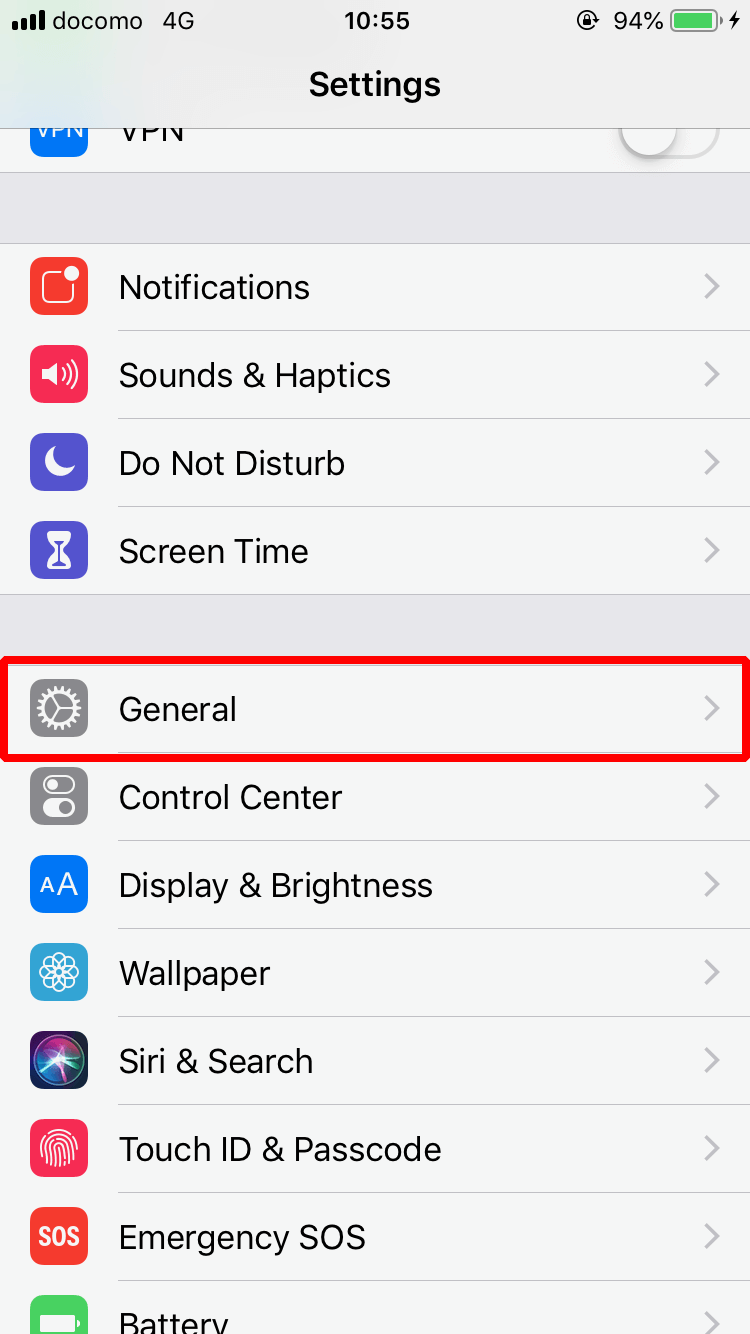
- Tap on "Software Update."
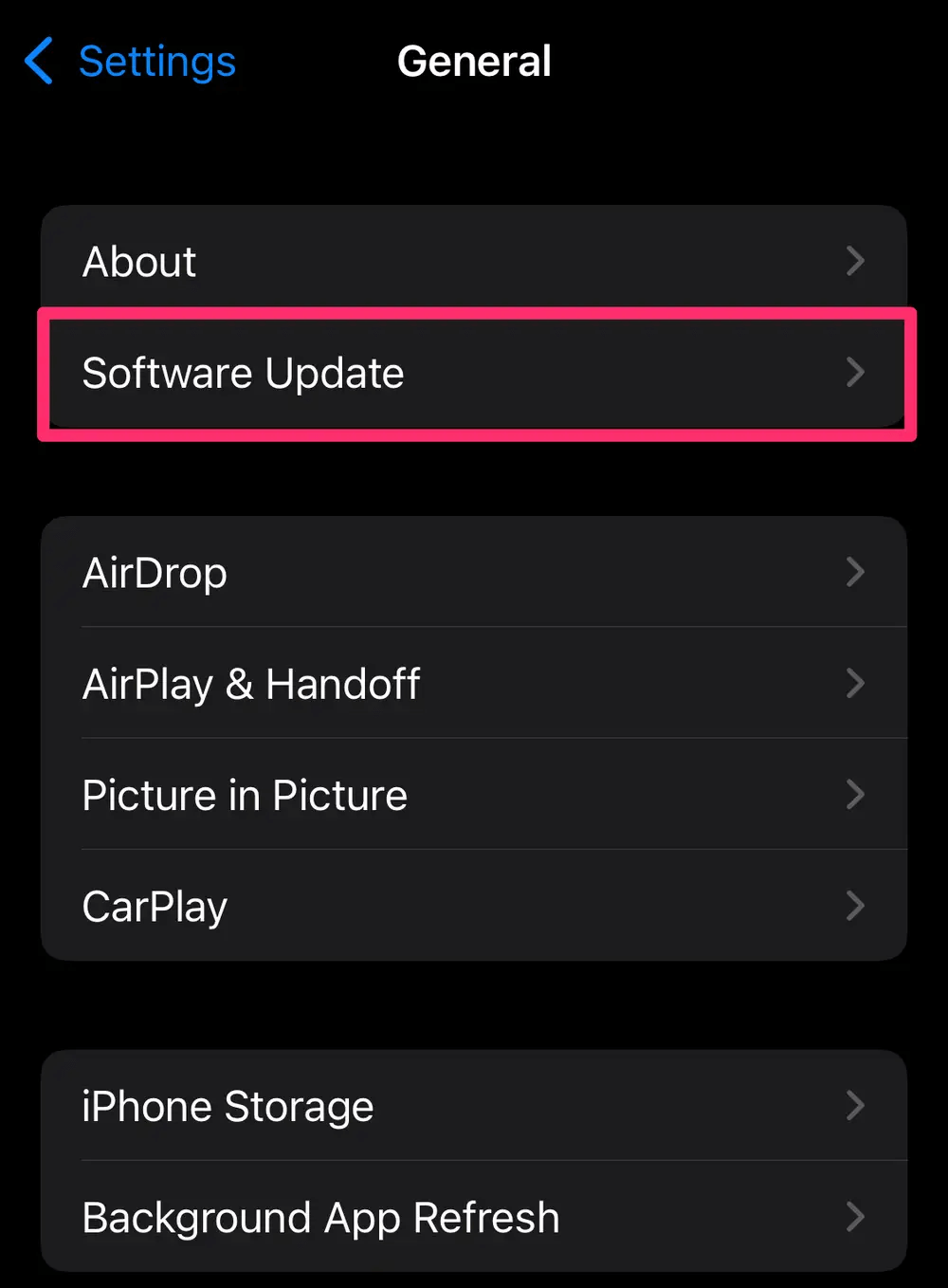
If an update is available, follow the on-screen instructions to download and install it. Ensure that your device is connected to a stable Wi-Fi network and has sufficient battery life.
4 Cellular Data or Wi-Fi Connectivity Issues
Problems with your cellular data or Wi-Fi connection can also impact the accuracy of your iPhone's location. When your device cannot establish a reliable connection with GPS satellites or nearby Wi-Fi networks, it may lead to incorrect location information.
To troubleshoot connectivity issues:
- Restart your iPhone and try again.
- Disable and re-enable Airplane Mode.
- Verify that your cellular data or Wi-Fi connection is stable.
- Reset network settings on your iPhone if necessary.
This will remove saved Wi-Fi passwords.
5 Location Calibration
Your iPhone utilizes a combination of GPS, cellular towers, and Wi-Fi networks to determine your location accurately. Sometimes, the device may require recalibration to provide precise location data. This process is automated and typically resolves minor inconsistencies.
To allow your iPhone to recalibrate:
- Open the "Maps" app on your device.
- Wait for the app to determine your approximate location.
- Keep the app open and allow your iPhone a few minutes to recalibrate.
FAQs About Why Is My Location Wrong on My Iphone&How to Fix Them
1 Why does my iPhone think I live in a different city?
To resolve the problem of your iPhone showing the wrong location, follow these steps:
- Go to "Settings" on your device and select "Privacy."
- Tap on "Location Services" to access the location settings.
- Ensure that the location service is enabled by toggling it on if it's currently off.
- If the location service is already enabled, you can try refreshing it. Simply turn it off and wait for about 20 seconds or a few minutes, then turn it back on.
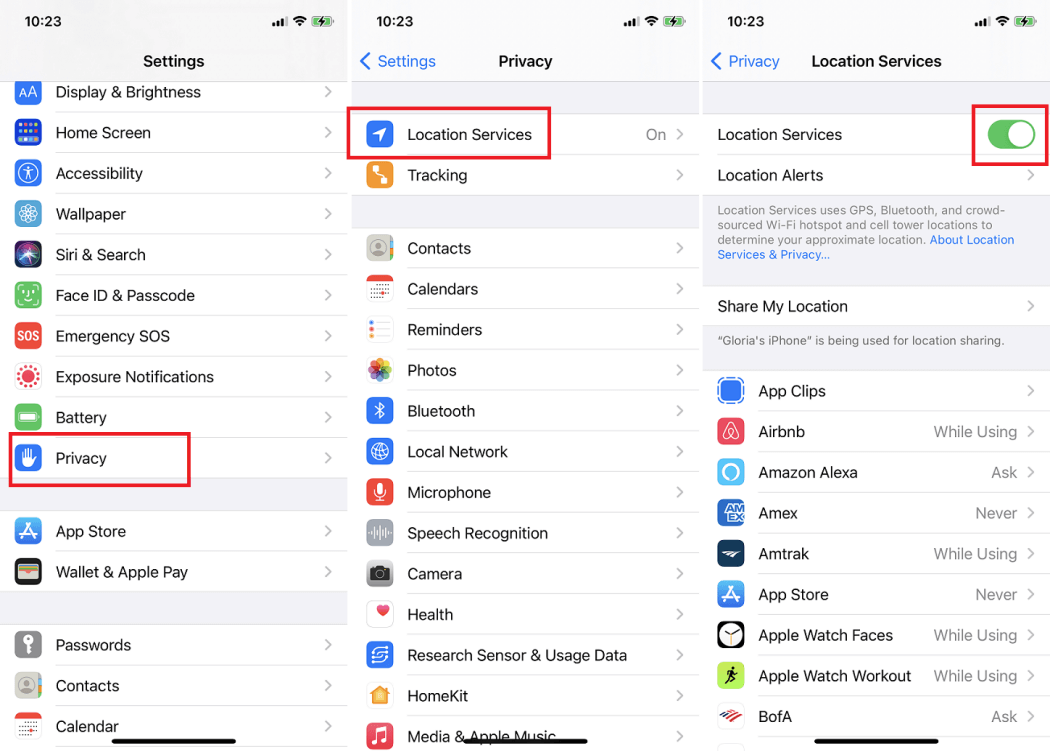
If you enable location service for a specific application, you may have to tap "Always" to let the app abtain your location when it's on/off or in background. Otherwise, the app may not work.
2 Why is the weather widget on my iPhone showing the wrong location?
To troubleshoot the problem of the weather widget showing the incorrect location on your iPhone, follow these steps:
- Open the Settings on your iPhone.
- Tap on "Privacy" and then select "Location Services."
- Scroll down to find the "Weather" app and tap on it.
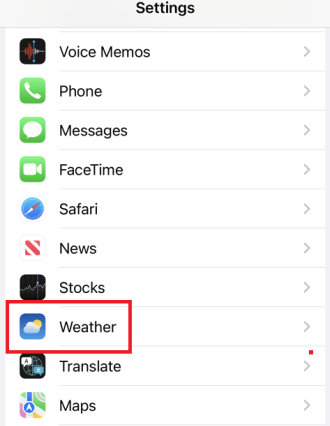
- Enable Precise Location from the following menu.
3 Why is someone's location not updating on Find My iPhone?
The location on Find My iPhone may not update due to reasons such as poor internet connection, disabled location services, background app refresh disabled, device turned off or battery drained, outdated app version, or temporary server issues.
Easily Fix Your Wrong Location-Ultimate Guide
If you're frustrated with the question, "Why is my location wrong on my iPhone?", iRocket LocSpoof is the ultimate solution you've been searching for. This powerful tool empowers you to recalibrate and correct your iPhone's location, ensuring accurate GPS data for location-based apps.

Highlights of LocSpoof :
- Take complete control of your location with 360-degree movement.
- Seamlessly teleport your GPS location to any place in the world.
- Compatible with all location-based apps, including Pokémon GO, Snapchat, and Find My.
- Enjoy a free trial accessible to all users.
1006838 Users Downloaded
Step-by-Step Guide to Correcting Inaccurate Location on My iPhone
Step 1. Download and install iRocket LocSpoof onto your computer. Then connect your phone to your computer through a USB cable or WIFI connection as prompted.

For iOS 16 users: Follow the on-screen guide to enable Developer Mode on your phone easily. If the option doesn't show up in settings, simply wait for a few seconds.
Step 2. Click on the map or enter your desired location in the search bar. Use the Move button to select the location. You can also utilize the Teleport mode to plan and move to anywhere in the world.

LocSpoof supports the creation and simulation of two-point routes and multi-point routes to enable devices to simulate route movement. You can also use this mode to easily switch location
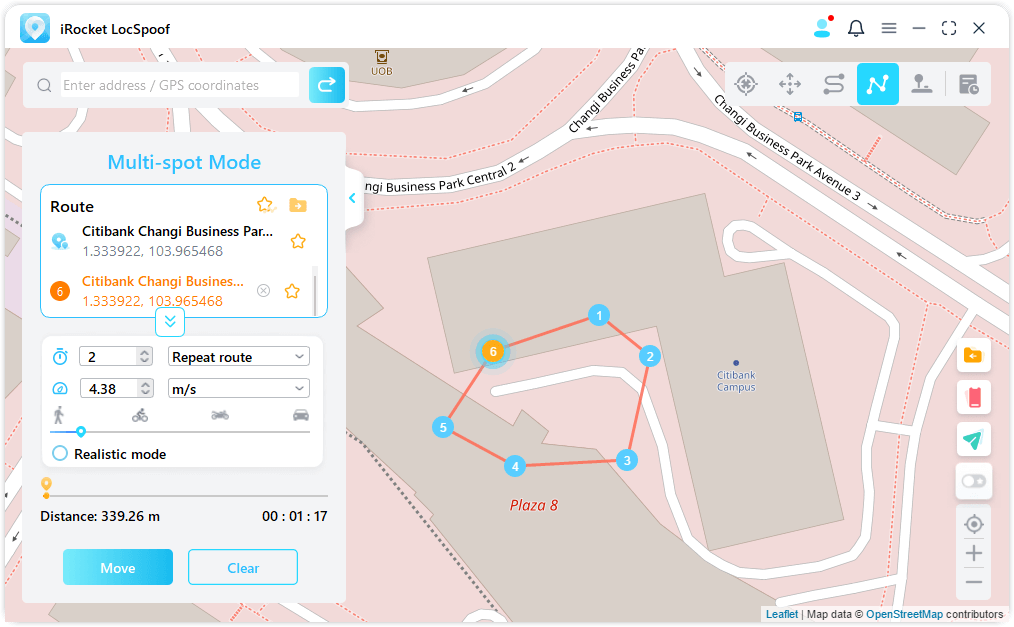
LocSpoof also supports custom routes, simulates positioning movement, and flexible speed selection.
Conclusion
In conclusion, experiencing inaccurate location on your iPhone can be frustrating and may hinder your ability to utilize location-based services effectively. Throughout this article, we have explored the common causes of iPhone location inaccuracies and provided effective solutions to resolve them. However, if you're seeking a reliable and user-friendly solution to ensure accurate and precise location information on your iPhone, iPhone Location Changer is the answer. Take control of your location information today by downloading LocSpoof and enjoy seamless and precise location services on your iPhone.

