How to Safely Stop Sharing Your Location Without Them Knowing 2023

"How to top sharing location without them knowing? How to stop sharing location without notifying imessage?"
In today's digital age, our smartphones have become an integral part of our lives. We use them for communication, navigation, and even to share our location with friends and family. While sharing our location can be convenient and useful in certain situations, there may be times when we want to maintain our privacy and stop sharing our location without others knowing. In this comprehensive guide, we will explore 6 effective methods to help you stop sharing location on iphone.

In this article:
Part 1: Use GPS Spoofer to Stop Sharing Your Location Without Them Knowing
The safest and undetectable way is to use iPhone Location Changer to change or fix your location to any place, so that others can't detect your real location and won't receive any notifications, whether in Find My, iMessage, or Life360.
One of the most reliable iPhone location changers is iRocket LocSpoof, which switches the GPS completely on your iPhone so that all your apps will think you are in the new location. It only takes several clicks to complete the process. As it works for all location-based apps, this method helps to stop sharing your location without notifying iMessage or any contacts.
Steps to Stop Sharing Your Location Without Anyone Knowing
Step 1. Download and install iRocket LocSpoof onto your computer. Then connect your phone to your computer through a USB cable or WIFI connection as prompted.

Step 2. Click on the map or enter your desired location in the search bar. Use the Move button to select the location. You can also utilize the Teleport mode to plan and move to anywhere in the world.

This app is a great tool to use if you want to keep your location private. It allows you to easily modify your location without anyone knowing. You can choose any location, such as a nearby city or a different country if you want to remain completely anonymous.
Part 2: Alternative Ways to Stop Sharing Your Location
In this section, we explore various alternative methods that can be employed to prevent the sharing of your location. These strategies provide alternative options for individuals who may be concerned about their privacy or wish to limit the dissemination of their whereabouts. By implementing these alternative approaches, users can take control over their location data and make informed decisions about when and how it is shared.
Method 1: Share Location from Other Devices
If you're looking for a solution to stop location tracking, there's a handy method you can employ if you own multiple iOS devices that are compatible. It's important to note, however, that sharing your location from another iOS device can potentially mislead your friends and contacts. For instance, let's consider a scenario where you have an iPad Pro at home or you've manipulated the location settings on your iPad. In such cases, you can utilize this device to share its location as your own. To accomplish this, just follow these simple steps:
- Open the Settings app on your iOS device.
- Tap on your profile to access your account settings, and then navigate to the "Find My" tab.
- Ensure that "Find My iPhone" is enabled, and then select "Use This Phone as My Location."
- Alternatively, if you're using an iPad or another iOS device, you'll find the corresponding option available as well.
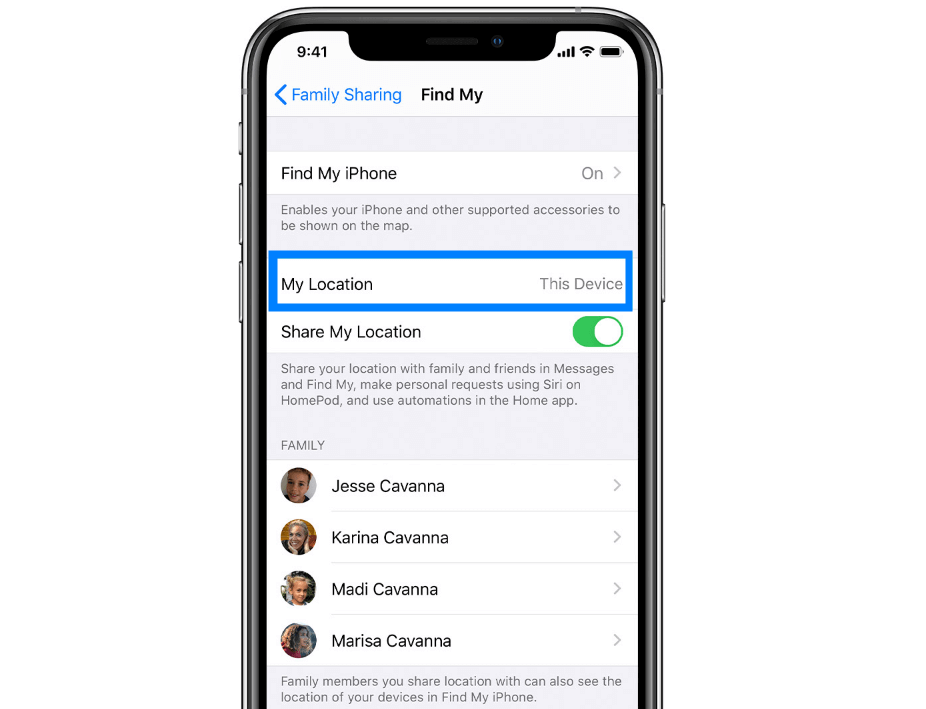
It's important to note that this method may not be effective if your parents have installed parental monitoring programs like mSpy on your device. Feel free to reach out if you have any further questions or need additional assistance.
Method 2: Disable Location Sharing from Contacts
If you're currently sharing your location through the Messages app and wish to stop, fret not! There's a straightforward method to disable it. However, it's important to note that your friends will be notified when you turn off location sharing. To begin the process, follow these steps:
- Open the Messages app on your device.
- Select the conversation thread or specific contact with whom you want to cease sharing your location.
- Navigate to the information tab located under the contact's name.
- Look for the option labeled "Stop Sharing My Location" and tap on it.
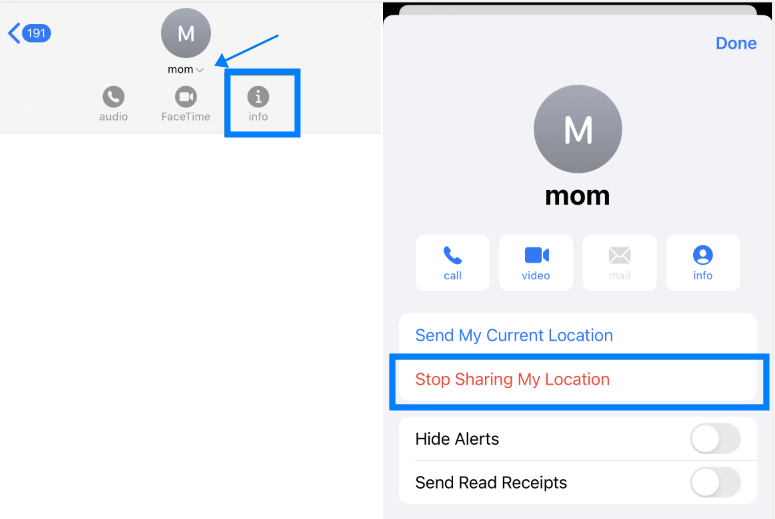
By following these steps, you'll effectively halt the sharing of your location from contacts.
Method 3: Disable Location Services on your Phone
If you want to stop sharing your location with specific apps or services altogether, you can disable Location Services on your iPhone. This method ensures that your location data is not updated or shared with any applications. Follow these steps to disable Location Services:
- Go to the Settings app on your iPhone.
- Scroll down and tap on "Privacy".
- Select "Location Services".
- Toggle off the switch next to "Location Services".
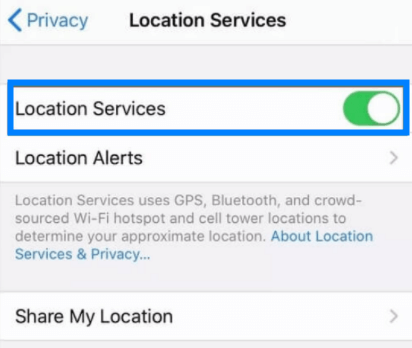
By turning off Location Services, you can prevent your iPhone from sharing your location without others knowing.
Method 4: Stop Sharing Your Location on Find My App
If you use the Find My app on your iPhone to share your location with friends and family, you may want to stop sharing your location without them knowing. Here's how you can do it:
- Open the Find My app on your iPhone.
- Select the "Me" tab located at the bottom of the screen.
- Tap on the "Share My Location" option.
- Toggle off the switch to stop sharing your location.
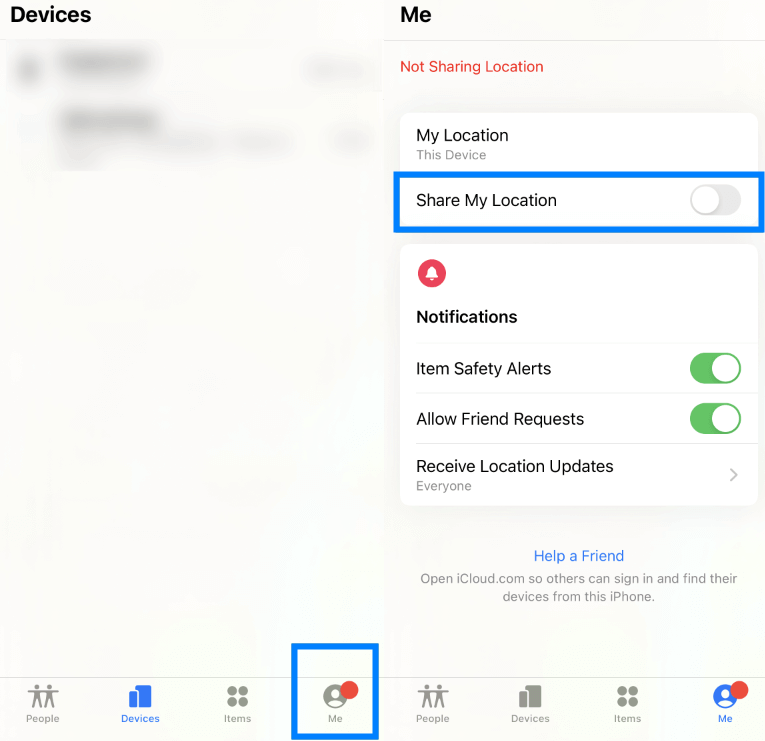
Additionally, if you want to remove specific individuals from accessing your location, you can go to the "People" tab and select the person you want to stop sharing your location with. Then, tap on "Stop Sharing My Location" to ensure your privacy.
Method 5: Activate Airplane Mode
Another simple and effective method to stop sharing your location without others knowing is by activating Airplane Mode on your iPhone. When Airplane Mode is enabled, all network connections are disabled, including GPS tracking. Here's how you can turn on Airplane Mode:
- Swipe up from the bottom of your iPhone's home screen or scroll up from the bottom of the screen on older models.
- Tap the Airplane Mode icon, which looks like an airplane.
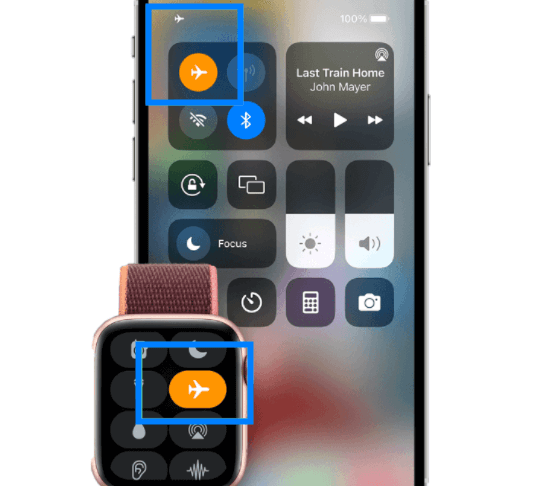
Once Airplane Mode is activated, your iPhone will no longer share your location, providing you with the privacy you desire.
FAQs About Location Sharing
Q1: Can my iPhone be tracked if Location Services is turned off?
No, once Location Services is turned off on your iPhone, it becomes nearly impossible to track your device. Keep in mind that turning off Location Services may limit the functionality of certain apps that rely on location data.
Q2: Will someone know if I stop sharing my location with them?
No, when you stop sharing your location with someone, they will not receive a notification. However, they may notice that your location is no longer being updated if they were actively tracking you.
Q3: What does it mean when my iPhone shows "No Location Found"?
If your iPhone displays "No Location Found," it means that your device is not connected to a network or has lost service. In such cases, your device is unable to determine your current location.
Conclusion
There are several safe and effective methods to stop sharing your location without others knowing. Whether you choose to change your iPhone's location with iRocket LocSpoof, activate Airplane Mode, disable Location Services, stop sharing your location on the Find My app, or use GPS spoofing tools like iRocket LocSpoof, you have the power to protect your privacy.
By following these methods, you can maintain control over your location and enjoy the peace of mind that comes with safeguarding your personal information.

