How to Unblock Website Restrictions on School Chromebooks: A Comprehensive Guide in 2023
School Chromebooks are designed to provide a safe and controlled browsing experience for students. However, there may be times when you need to access websites that are blocked by the school's restrictions. In this article, we will provide you with a detailed step-by-step guide on how to unblock websites on a school Chromebook. We will also recommend iRocketVPN, a reliable VPN service, to help you achieve unrestricted internet access securely and privately.
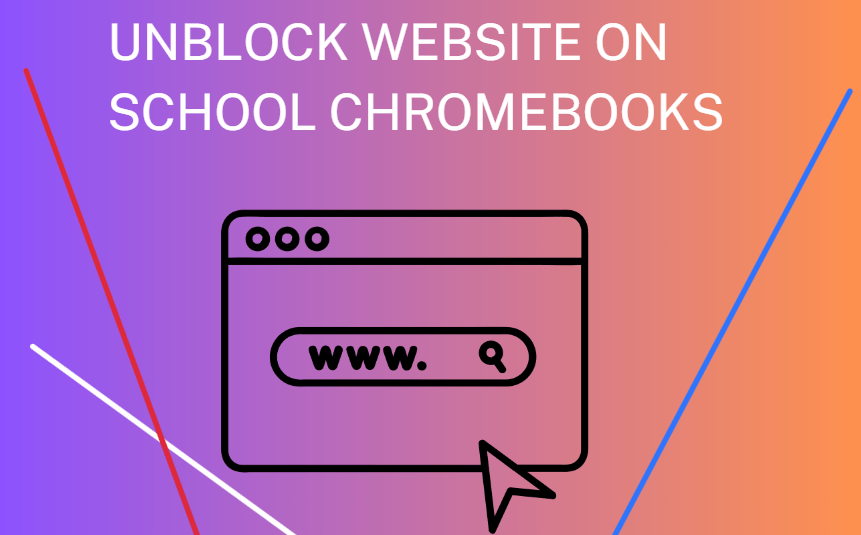
Download iRocketVPN and empower your browsing experience like never before.
In this article:
Why Websites are Blocked on School Chromebooks
- Categorizing Content for Safety: School Chromebooks often block websites that fall into categories deemed inappropriate or unsuitable for educational purposes.
- Network Security and Bandwidth Management: Blocking certain websites helps prevent students from accessing potentially harmful or malicious content that could compromise the network's integrity.
- Compliance with Educational Policies and Regulations: Educational institutions have specific policies and regulations that dictate the appropriate use of technology in the learning environment.
- Maintaining Productivity and Minimizing Distractions: Blocking websites that are known to be major sources of distraction helps students stay focused during class hours.
- Protecting Students' Digital Well-being: By limiting exposure to potentially harmful or inappropriate content, schools aim to create a safe online environment for students to explore educational resources without the risk of encountering harmful influences.
How to Unblock Websites on School Chromebooks
1 Use a VPN to Access Blocked Websites
Using a VPN is an effective method to unblock websites on your school Chromebook. By encrypting your internet connection and changing your virtual location, a VPN like iRocketVPN - Access Content Anywhere can help you bypass website restrictions and access blocked content safely and privately.
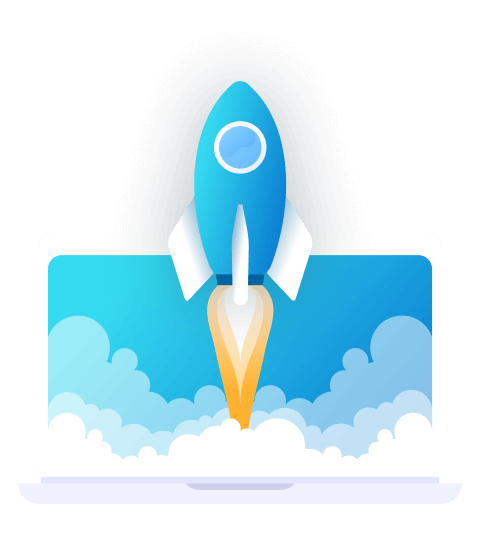
Features of iRocketVPN
- Fast IP Address Change
- Global Server Network
- 1-Click Interface for Easy Use
- Enhanced Privacy and Security
A step-by-step guide to set up iRocketVPN:
Step 1. Download and install iRocketVPN on your computer. After completing the installation, click the "Quick Connect" button to connect to the recommended server effortlessly.
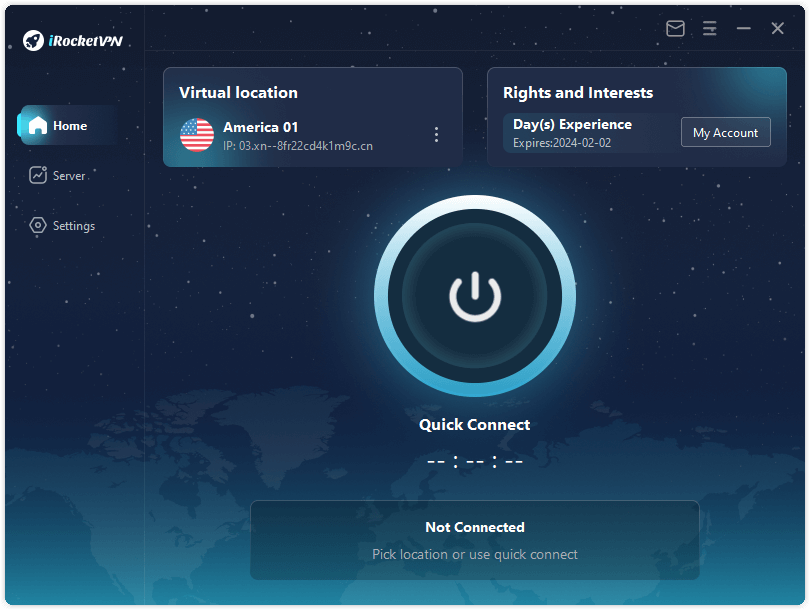
Note: To choose a specific server location, switch to the "Server" tab.
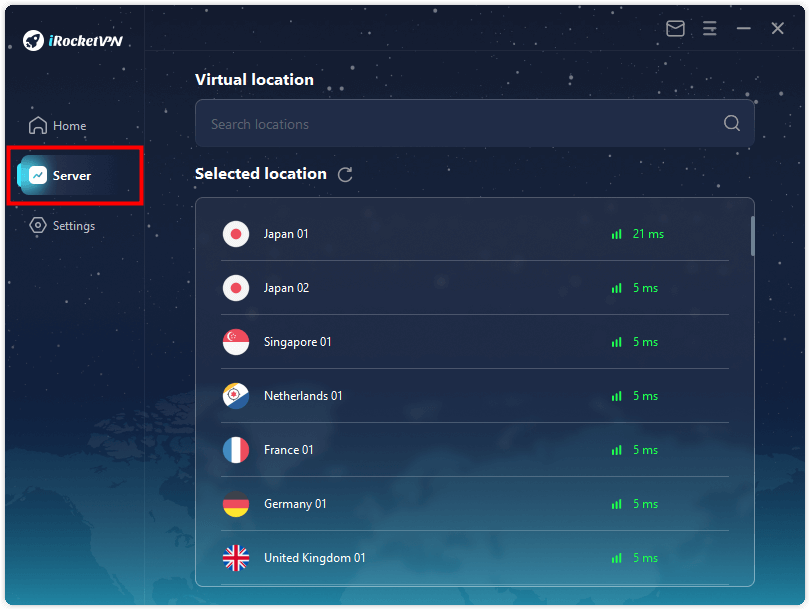
Step 2. Choose a server location where your school Chromebook is accessible, such as the United States.
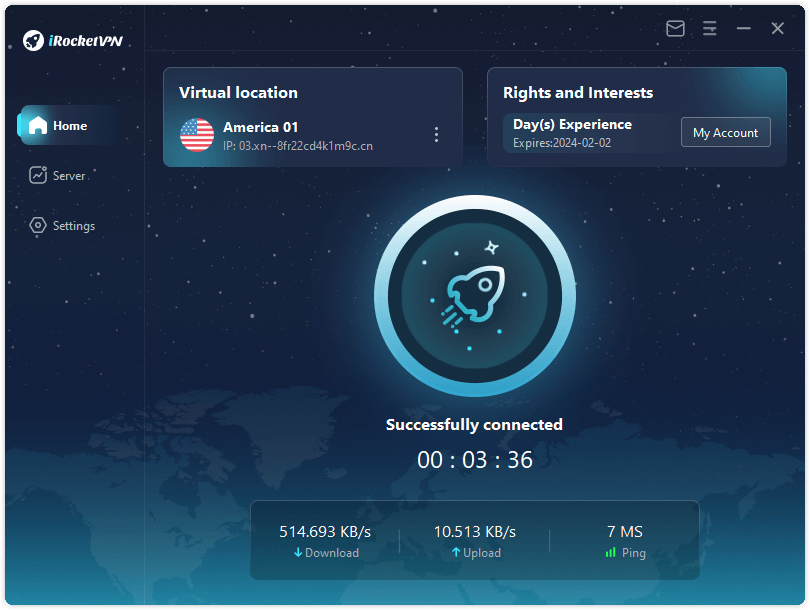
To confirm that your IP address matches the chosen server location, verify your IP address online. Check you IP on iRocketVPN official page>>>
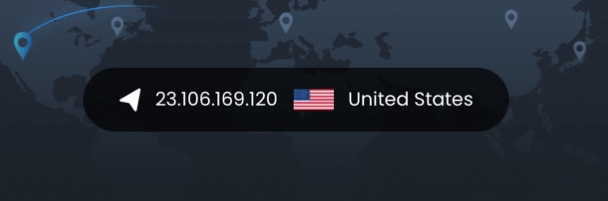
2 Use College Board Application to Unblock Websites
College Board Application is a valuable tool for students, educators, and parents alike. Developed by the College Board, a nonprofit organization dedicated to promoting educational opportunities and college readiness, this application offers a range of resources and features to support the college admissions process and academic success. While its primary focus is on college-related materials, the College Board Application can also be utilized as a means to bypass website restrictions on school Chromebooks.
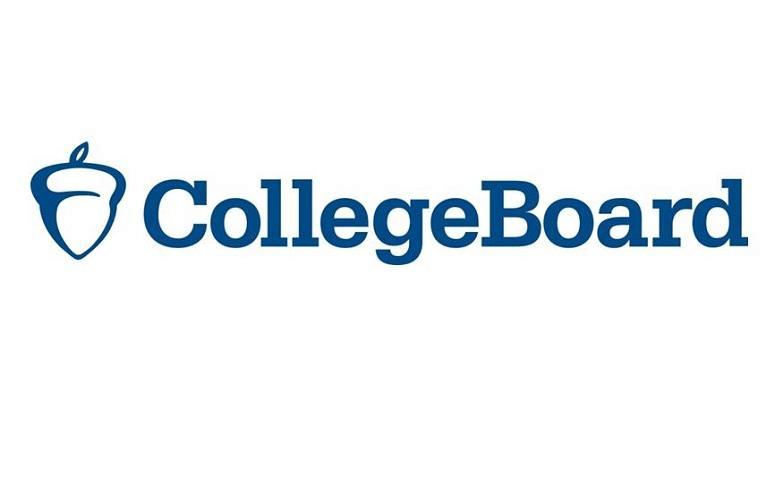
Follow the steps bellow to bypass website restrictions on school Chromebooks:
- Make sure you are logged out of your Chromebook. If you're signed in, this method will not work.
- Open the app drawer and access the College Board app. After it loads, click on the Sign-In button.
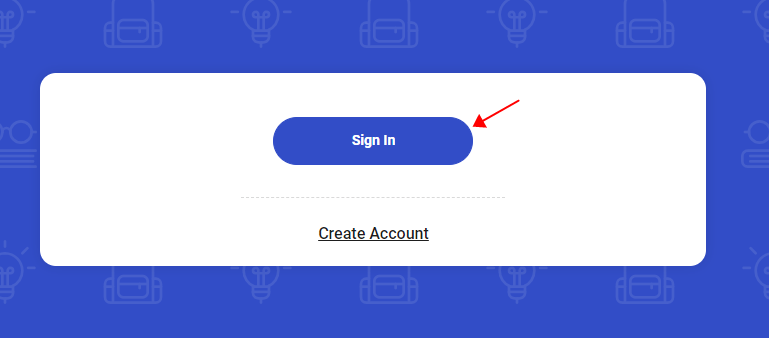
- Scroll down on the next page until you find the Contact Us link. Click on it and then select Gmail.
- You will be prompted to sign in, but instead of signing in, click on Learn More.
- On the following page, click on the 9-dots icon (Google apps) located in the top-right corner and select Google Search.
You are now free to explore and enjoy your newly gained access!
3 Use rollApp to Bypass Website Restrictions
rollApp is a cloud-based application platform that allows you to access a wide range of applications, including web browsers, on your school Chromebook. By utilizing rollApp, you can bypass website restrictions and gain access to blocked websites.
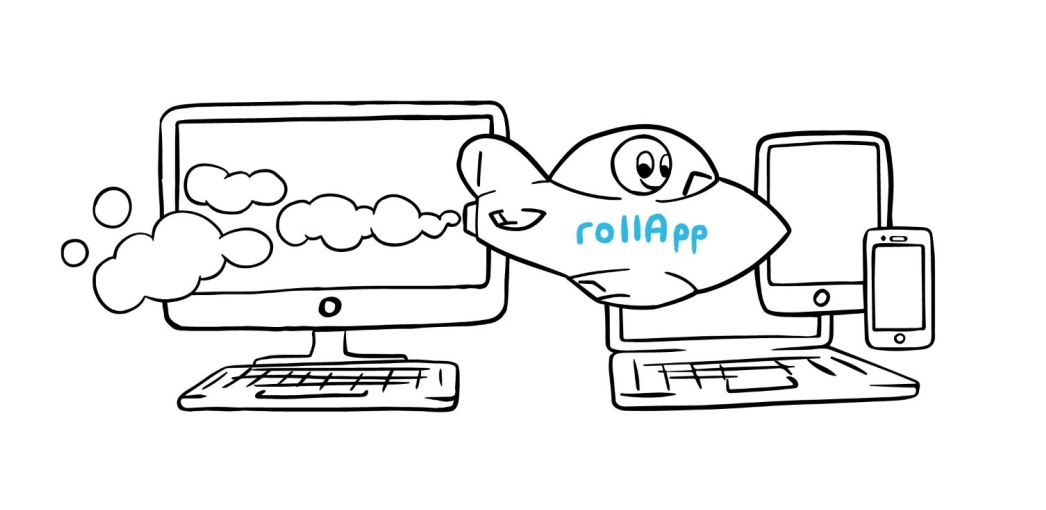
Follow the instructions below to learn how to use rollApp effectively:
- Firstly, open the rollApp website on your Chromebook or click on rollApp.
- Click on Create Account to create an account.
- Now in the menu, click on the Apps option.
- Scroll down on the page and click on the Brackets.
- On the new window that opens up, click on the Thunder icon.
By following these steps, you will be able to open an older version of Chromium on your screen, you can now browse any desired website without restrictions.
4 Use Lambdatest to Unblock Websites
Lambdatest is a cloud-based testing platform that allows developers and testers to perform real-time cross-browser and cross-device testing of websites and web applications. It provides a wide range of browsers, operating systems, and devices for testing purposes.
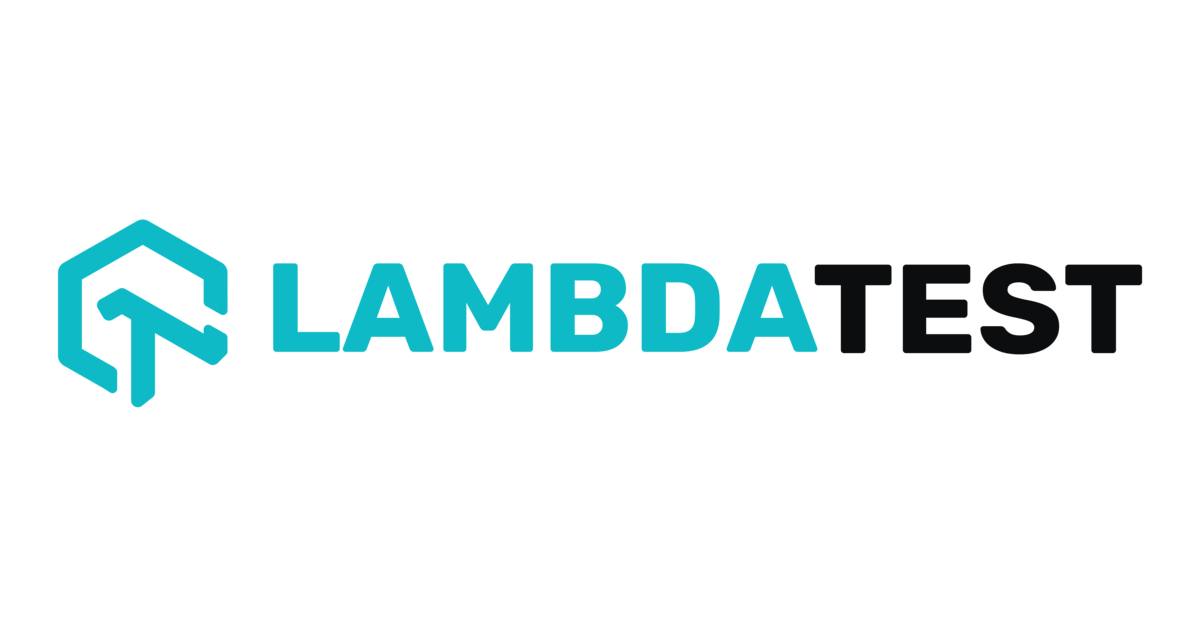
Now, let's explore how you can use Lambdatest to unblock websites on school Chromebooks:
- Click on this link to the login screen.
- Once you have logged into the website, you will be headed to the dashboard.
- Now, head to the Real Time Testing tab on your left sidebar.
- Enter the URL of the website that you want to access in the given space and click on Start.
- This will unblock the website on the Chromebook and you will be able to access it now.
FAQs of How to Unblock Websites on School Chromebook
1 Why is everything blocked on school Chromebooks?
On school Chromebooks, certain restrictions are in place to ensure a safe and focused learning environment. These restrictions are implemented by educational institutions to prevent access to content that may be deemed inappropriate, distracting, or potentially harmful to students. The blocking of certain websites and applications helps maintain student productivity, protect against cybersecurity threats, and comply with educational guidelines and policies.
2 How do I disable Cisco umbrella on my school Chromebook?
To remove the Umbrella roaming client from your system, follow these steps:
- Open the Run prompt by pressing Start and then selecting Run.
- In the Run prompt, type "appwiz.cpl" and hit Enter. This will open the Programs and Features window.
- Look for the Umbrella roaming client in the list of installed programs.
- Select the Umbrella roaming client and click on the Uninstall button.
3 How to bypass a school Chromebook with developer mode blocked?
Instead of powering off your Chromebook, you can try the following steps:
- Press the Esc, Refresh, and Power buttons simultaneously.
- Next, press Ctrl + D and then press the Spacebar (or Enter on certain Chromebooks).
- Repeat these steps until the desired outcome is achieved.
Conclusion
In conclusion, overcoming website restrictions on school Chromebooks can be a challenging task, but it is not an impossible one. By following the methods mentioned in this article, students can gain access to blocked websites and expand their knowledge beyond the limitations imposed by school filters. Among these solutions, iRocketVPN - Access Content Anywhere stands out as a reliable and user-friendly option, providing secure and unrestricted internet access. With its advanced features and attractive interface, iRocketVPN is an excellent choice for students looking to bypass website restrictions and explore the vast realm of educational resources available online. Download iRocketVPN today and unlock the full potential of your school Chromebook.

