How to Fix iPhone "Location Not Available" in 2024?
Have you ever encountered the frustrating iPhone "Location Not Available" error while trying to share or view someone's location? If you have, you are not alone. This common issue can be particularly vexing, especially when you're relying on location sharing for various reasons, such as meeting up with friends, keeping track of family members, or ensuring the safety of loved ones. In this guide, we'll explore effective methods to help you resolve the issue of iPhone location not available.
Try iRocket LocSpoof to fake your GPS location Now!
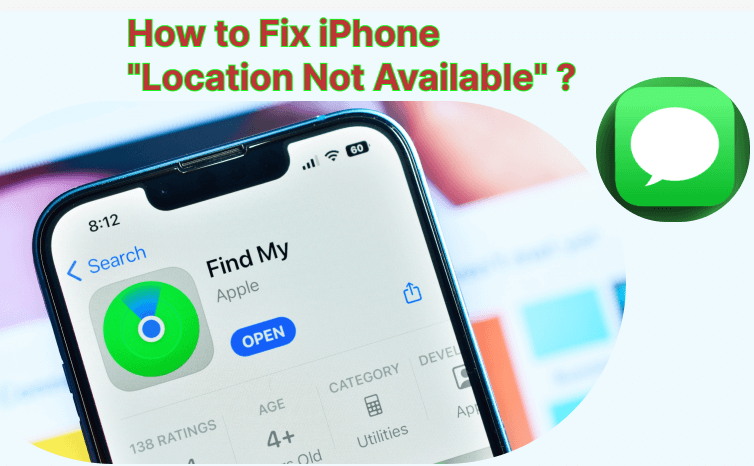
In this article:
Why does it say "location not available" on iMessage or Find My?
Identifying the source of the problem is the key to resolving it. When your iPhone displays the error message, preventing you from seeing your friend's location, it suggests that there could be an issue with your iPhone or your friend's iPhone. The message "Location Not Available" on iMessage and Find My can have different meanings depending on the context and the specific situation. Here are some common interpretations:
- iMessage No Location Sharing: In iMessage, "Location Not Available" typically indicates that the person you're trying to share location with has either turned off location sharing or has not enabled it at all.
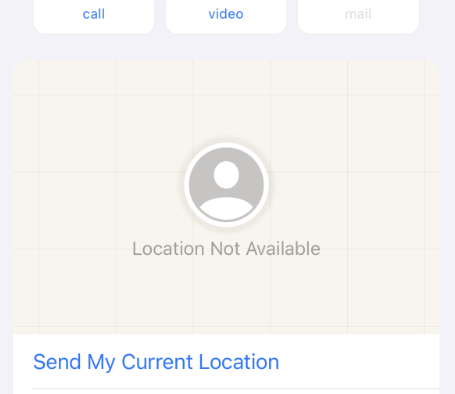
- Find My No Location Found or Server Issues: In the older Find My Friends app (iOS 12 and earlier), iphone "Location Not Available" message often appeared when someone had intentionally stopped sharing their location with you. In the newer Find My app (iOS 13 and later), you might encounter the "No Location Found" error, which could mean your friend has turned off location services or sharing. Alternatively, it might indicate a temporary issue with Apple's location services or server connectivity.
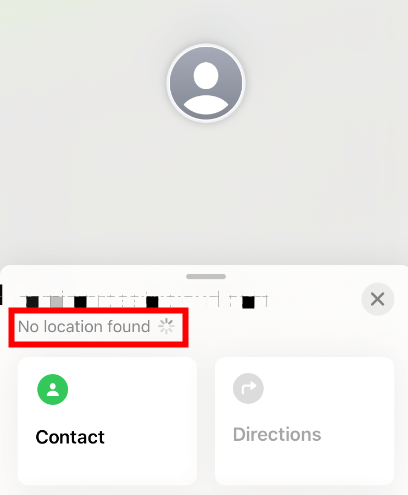
- Server Connection Issues: "Location Not Available" on iPhone might indicate that Apple's servers are attempting to locate the person's phone using GPS but haven't been able to establish a connection.
- Device Offline or Disconnected: The iPhone "Location Not Available" message may appear if you are trying to locate a device that is powered down or disconnected from both Wi-Fi and mobile networks.
How to Fix "Location Not Available" on iPhone?
Here are effective solutions to fix the iphone "Location Not Available" issue on your iPhone and your friend's device. By following these steps, you can troubleshoot and resolve the problem, ensuring smooth location sharing for a better user experience.
Fixes on location not available on your iPhone:
-
1 Reopen iMessage/Find My on Your iPhone
Sometimes, the iMessage or Find My app can have a little hiccup, causing the location not available on iPhone. The quickest fix for this is to close the app and open it again.
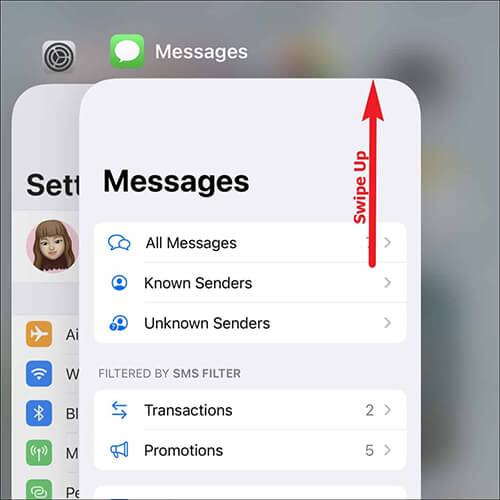
-
2 Restart Your iPhone:
If closing and reopening the app didn't solve the problem, you can try restarting your iPhone. It's like giving it a little refresh.
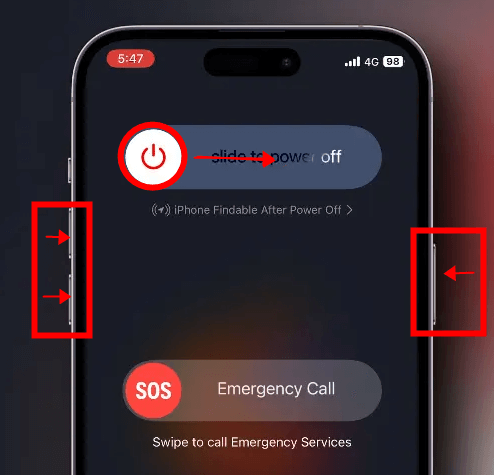
-
3 Check Network Connectivity
Ensure a stable internet connection on your iPhone, as location sharing relies on it.
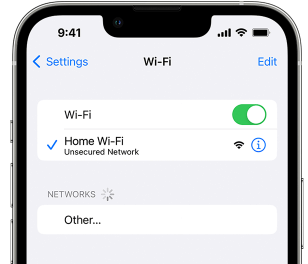
-
4 Check Cellular Data Access for Find My
Confirm that cellular data access is enabled for the Find My app.
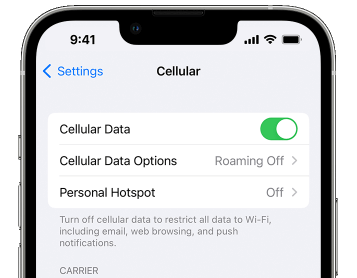
-
5 Reset Network Settings on iPhone
If issues persist, reset your network settings. Here are the steps:
Step 1: Open Settings.
Step 2: Tap on General.
Step 3: Tap on "Transfer or Reset iPhone."
Step 4: Tap on "Reset".
Step 5: Select "Reset Network Settings."
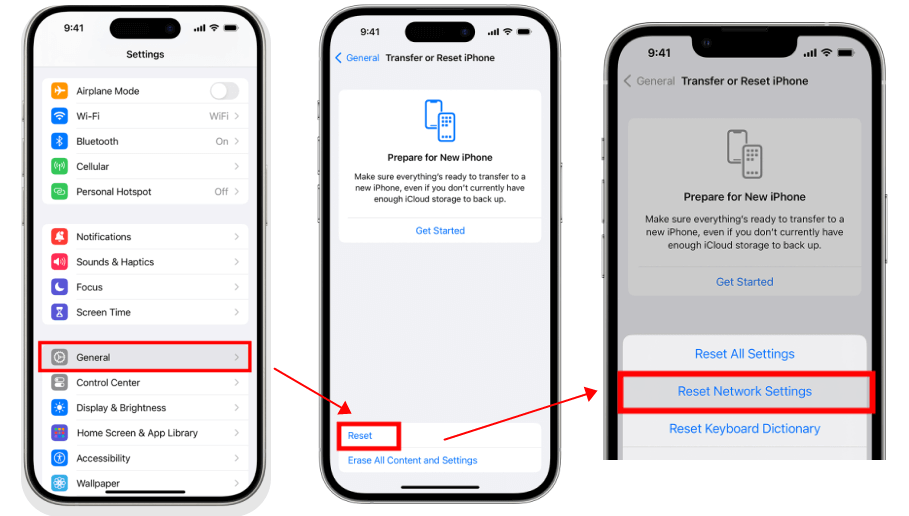
Fixes on location not available for Your Friend's iPhone:
-
1 Disable Low Power Mode
Low Power Mode can affect location sharing; ensure it's turned off to solve your iphone Location Not Available issue.
Here are the steps:
Step 1: Open Settings.
Step 2: Tap on Battery.
Step 3: Turn off the toggle for "Low Power Mode."
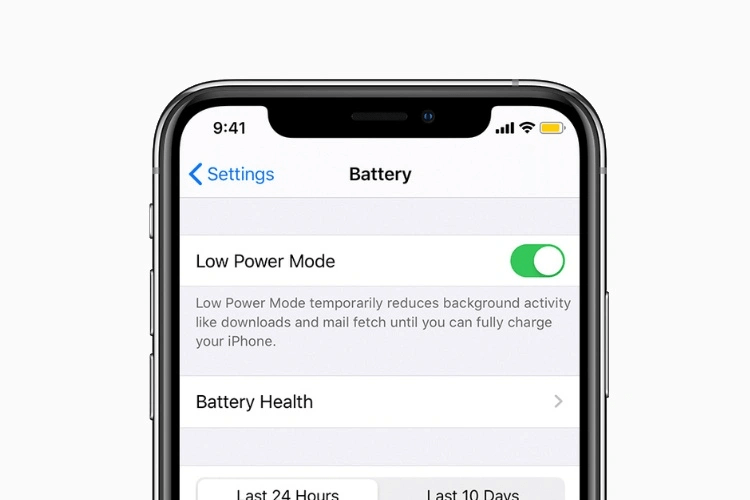
-
2 Check Location Services
Confirm that Location Services are enabled and refresh them.
Here are the steps:
Step 1: Open Settings.
Step 2: Tap on "Privacy & Security."
Step 3: Tap on "Location Services."
Step 4: Turn on the toggle for Location Services.
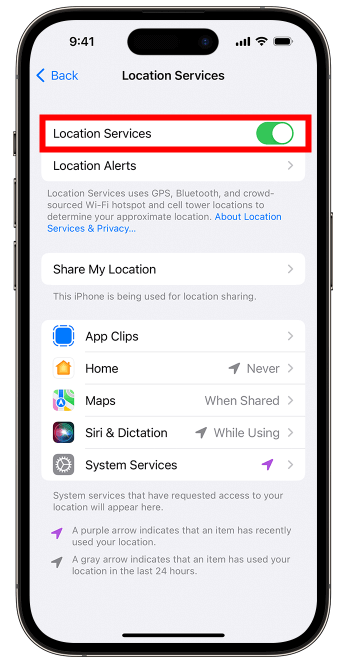
-
3 Check Location Permissions for iMessage and Find My
Ensure iMessage and Find My apps have permission to access your location.
Here are the steps:
Step 1: Open Settings.
Step 2: Tap on "Privacy & Security."
Step 3: Tap on Location Services.
Step 4: For Find My, select "While Using the App."
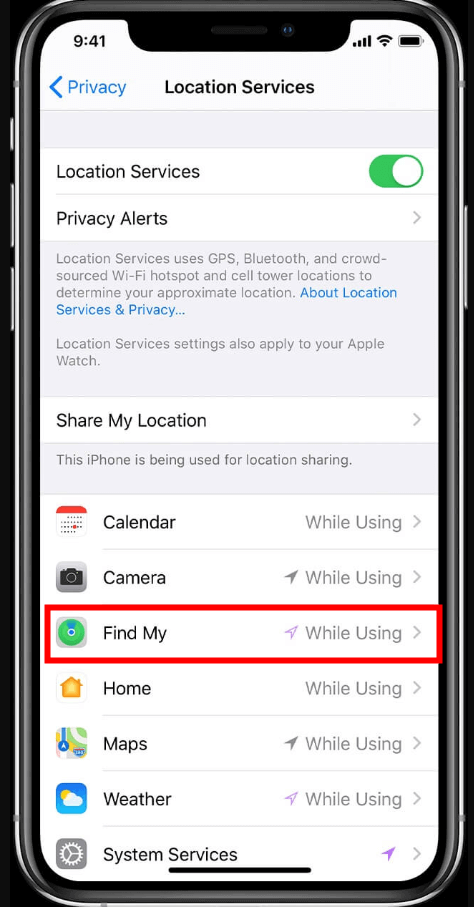
-
4 Check the Date and Time
Here are the steps:
Step 1: Open Settings and select General.
Step 2: Select "Date & Time."
Step 3: Turn on the toggle for "Set Automatically."
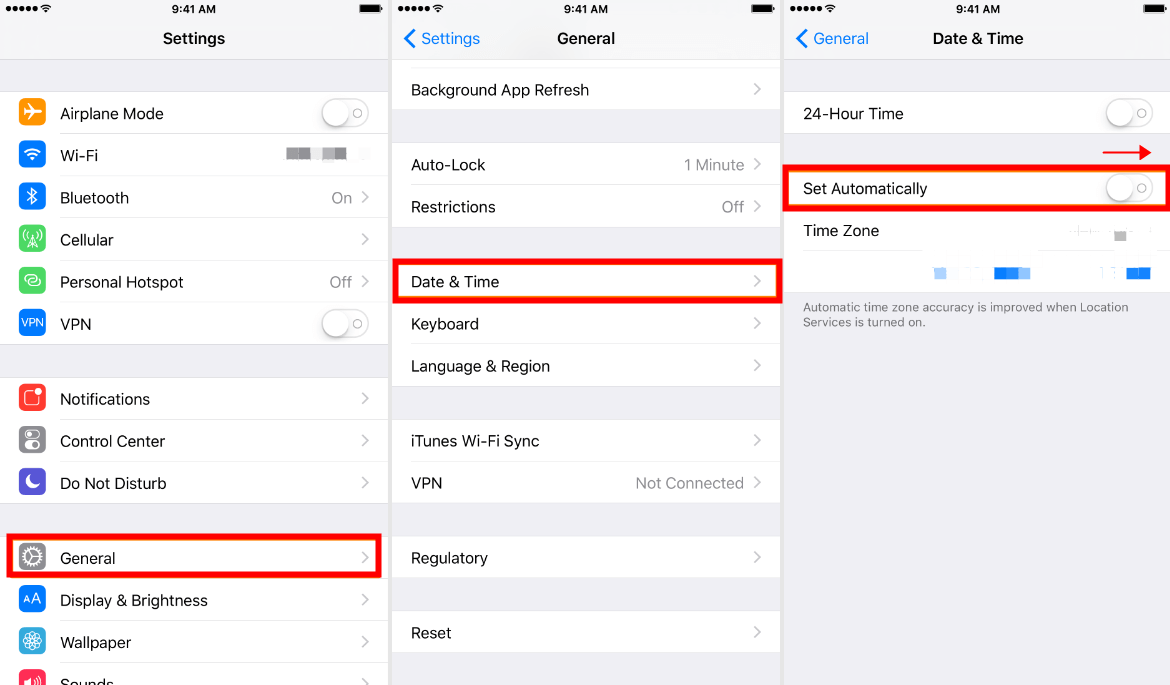
-
5 Check Network Connectivity
To fix the iPhone "Location Not Available" issue, you need to ensure a strong internet connection and disable airplane mode.
Bonus Tip: How to Fake iPhone GPS Location without Jailbreak?
Now, you have learnt how to fix iPhone "Location Not Available" issue. Want to know how to fake GPS location? Well, we’ve got you covered! You don’t need to jailbreak your iPhone/Android devices or do any other kind of complex trickery for this task. All you need is iRocket LocSpoof.

- Highlights of LocSpoof:
- Teleport your location seamlessly without the need for Jailbreak on iOS or Root on Android devices.
- 4 modes to cater to your specific needs.
- Compatible with popular location-based apps such as Tinder, Hinge, Snapchat, and more.
- Supports both iOS 17 and Android 14 and below.
- No technical expertise required; simply choose your destination and teleport hassle-free.
1307697 Users Downloaded
Steps on how to change your iPhone/Android GPS location using LocSpoof:
Step 1: Install LocSpoof. Connect your iOS/Android device to your PC.

Step 2: Enter your desired location in the search bar.
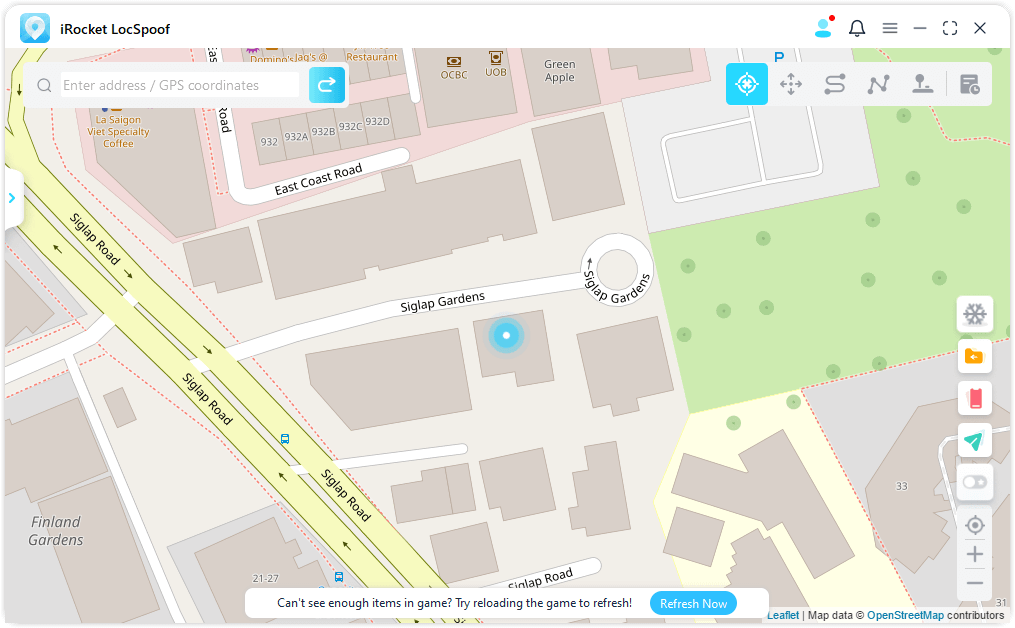
Step 3: Click “Move” to change your location.
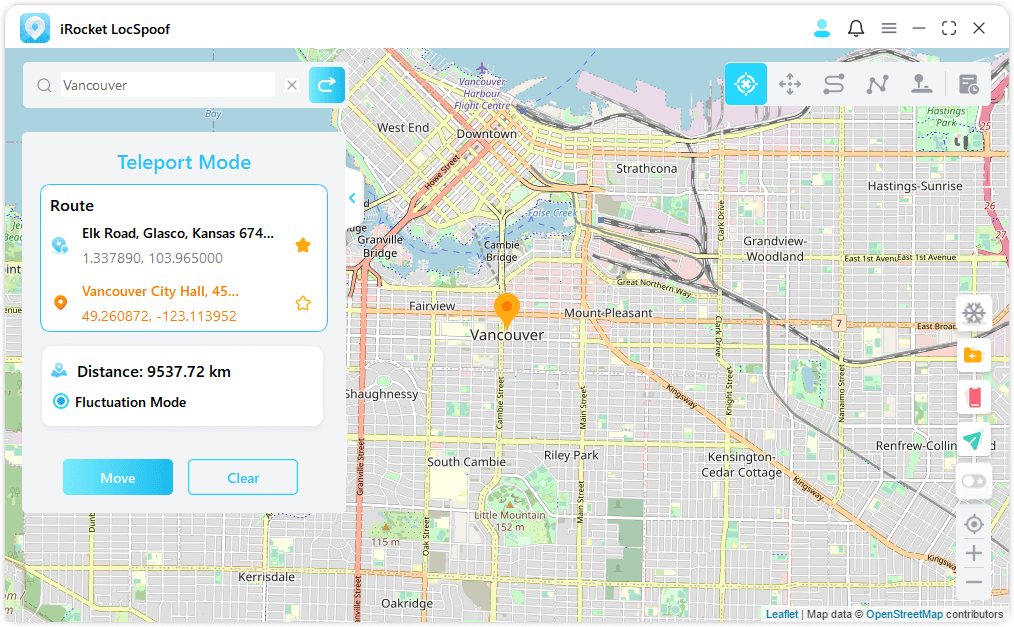
Conclusion
In this comprehensive guide, we've not only explored the possible reasons behind the iphone "Location Not Available" message on iMessage and Find My but also provided effective solutions to address the problem. Identifying the root cause, whether it be intentional location-sharing settings or potential server connectivity issues, is crucial for implementing the right fixes. Whether it's your iPhone or your friend's, these methods can be applied to troubleshoot and resolve the iPhone Location Not Available challenge effectively.
Also, for those looking to fake location on Google Maps or on iPhone Find My without the need for complex tricks or jailbreaking, iRocket LocSpoof offers a user-friendly solution. This tool allows you to fake your iPhone's GPS location effortlessly, offering flexibility without compromising the integrity of your device.

