How to Fix “Find My Friends Location Not Available”
Find My Friends is a location-sharing app developed by Apple. It allows users to easily locate and track the whereabouts of their friends and family members who have also opted to share their location. If you're experiencing Find My Friends Location Not Available, it can be worrisome. However, the reasons behind this problem can often be minor and thankfully straightforward to fix.
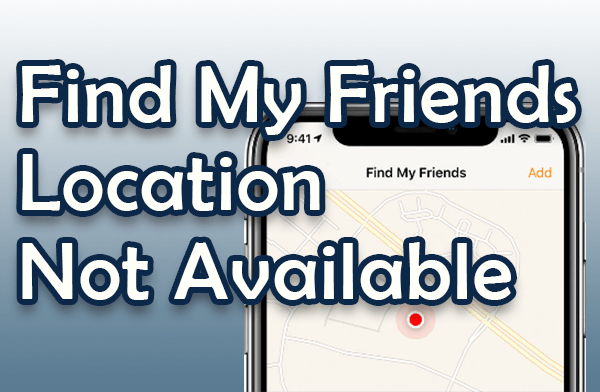
In this article:
Part 1. Reasons behind the "Location Not Available"
Why does Find My Friends show "Location Not Available"? Before we delve into the solutions, let's explore the potential reasons behind this issue. When the location is not found on Find My Friends, there could be an underlying problem. Here are some possible reasons that could cause this error:
Part 2. 8 Tips To Make "Find My Friends Location" Available
If you're eager to see someone's location on Find My Friends and it's showing as "Location Not Available," here are some tips to help you troubleshoot the issue:
1 Check Your Internet Connection:
Before assuming that there's a problem with the Find My Friends app, check your internet connection. It's possible that the location is not available on your device because you don't have an active internet connection. Try turning your mobile data or Wi-Fi on and off in the Settings menu. Also, ensure that you have a strong signal whether you're using cellular data or a Wi-Fi network.
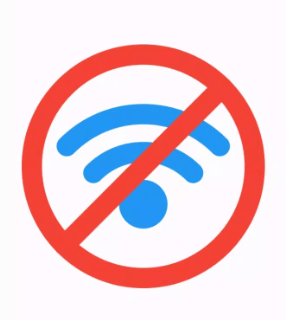
2 Check if Find My Friends is Supported in Your Country/Region:
First things first, make sure that Find My Friends is actually available in your country or region. Apple Inc. has not made this feature available everywhere due to local laws and technical limitations. So, if you're experiencing issues with the app, it could be because it's not supported in your area.
3 Restart GPS or Location Services:
If you've confirmed that Find My Friends is supported in your region, try restarting the GPS or Location Services on your device. If it's already enabled, turn it off, close the app, and then turn it back on again. This simple step might resolve the issue of not finding locations on Find My Friends. To do this, go to Settings > Privacy & Security > Location Services and toggle the switch to enable or disable the feature.
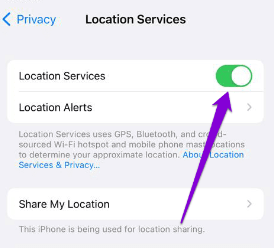
4 Adjust Date and Time Settings:
Incorrect date and time settings can also cause problems with Find My Friends. If you've manually set the date and time, try changing it to "Set Automatically" in the General Settings. This should help resolve any issues related to location not being available on Find My Friends.
5 Enable Share My Location:
Make sure that you have enabled the Share My Location feature. For iPhone users, go to the "Settings" app, then "Privacy & Security," and find "Location Services." Tap on it and look for the "Share My Location" feature. Toggle it on to enable it. For Android users, go to "Settings," then "Additional settings," "Privacy," and "Location." Choose the location mode and enable it.
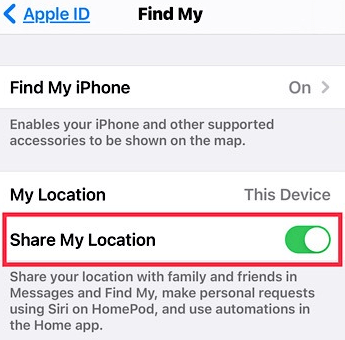
6 Restart Your Phone:
If Find My Friends still says "location not available," try restarting your phone. For most devices, simply press the Power button and wait for the slider to appear. Slide it to power off your device, wait for a minute, and then turn it back on. For iPhone X and newer models, press and hold the Volume button and the Power button together until the slider appears.
7 Ensure Your Friend Has Signed into Find My Friends:
Double-check that your friend has actually signed into the Find My Friends app. If they haven't logged in, you won't be able to access their location. Ask them to open the app, log in, and enable the location-sharing feature.
8 Quit and Clear Cache of Find My Friends App:
If all else fails, try quitting the Find My Friends app and clearing its cache. Sometimes, temporary issues or glitches can cause problems. Close the app completely and then reopen it. Additionally, you can clear the cache memory of the app to ensure a fresh start.
Part 3. How to send the fake location by Find Friends to others
Are you interested in faking your location for a little prank, or do you want to protect your privacy from being tracked? Well, you've come to the right place! Allow us to introduce you to LocSpoof Location Changer, a tool we highly recommend.
With the iRocket LocSpoof Location Changer, you can easily share any location, real or fake, with your friends and family. Not only that, but iRocket LocSpoof will also enhance your movement speed, ensuring that they won't suspect that you're sharing fake locations with them.

Highlights of LocSpoof:
- Seamlessly teleport your GPS location to any place in the world.
- Take complete control of your GPS location with 360-degree movement.
- Compatible with all location-based apps, including Facebook, Pokémon GO, Snapchat, and Find My.
- Compatible with both iOS and Android devices. (Including iPod/iPad)
- Enjoy a free trial accessible to all users.
100861 Users Downloaded
To change geolocation on your iPhone or iPad using LocSpoof, follow these steps:
- Step 1. Connect your iPhone or iPad to your PC. Launch LocSpoof and click on the "Start" button.
- Step 2. In the upper right corner, select "Teleport Mode" or use the multi-spot mode to simulate a route. Type the destination in the search bar and simply click the "Move" button to teleport to the new virtual location.
- Note: To check where you are right now, just open up the Maps app on your phone. Once you've got your location confirmed, you can use it in all your other apps too!


FAQs of Find My Friends Location Not Available
Q: What’s the differents between"No Location Found"and"Location Not Available"?
When you see "No Location Found" on the Find My app, it simply means that the app couldn't track down the device you're looking for. This could be because the device is turned off, not connected to the internet, or location services are disabled.
On the other hand, if you come across "Location Not Available," it means that the device isn't sharing its location with the Find My app at the moment. This could be because the device is in Airplane mode, the user has disabled location sharing for the Find My app, or there's a temporary issue with the iCloud servers.
To put it simply, "No Location Found" means the app couldn't find the device, while "Location Not Available" means the device isn't currently sharing its location.
Q: How can I protect my privacy on Find My Friends?
To protect your privacy on Find My Friends, you can choose to share your location only with specific individuals or groups that you trust. You can also adjust the settings to share your location for a limited time or set up geofence alerts to notify you when someone enters or leaves a specific area. Additionally, it's important to regularly review and update your privacy settings to ensure they align with your preferences.
Conclusion
If you're facing the issue of "Find My Friends Location Not Available," it can be quite frustrating. However, there are steps you can take to troubleshoot and potentially resolve the problem.
Furthermore, if you're looking to change your location, the iRocket LocSpoof is a reliable method worth considering. With its safe, quick, and reliable features, you can easily customize your location and explore new possibilities. Its user-friendly interface ensures a seamless experience, allowing you to immerse yourself in a world of excitement like never before.

